Configure Object-Level Auditing
Object-level auditing must be configured for the Domain partition if you want to collect information on user activity in the domain. If you also want to audit changes to AD configuration and schema, you must enable object-level auditing for Configuration and Schema partitions.
Auditing of the Configuration partition is enabled by default. See the Active Directory topic for detailed instructions on how to enable monitoring of changes to the Schema partition in the target AD domain.
Perform the following procedures to configure object-level auditing for the Domain, Configuration and Schema partitions:
- Configuring object-level auditing for the Domain partition
- Enabling object-level auditing for the Configuration and Schema partitions
Configuring object-level auditing for the Domain partition
-
Open the Active Directory Users and Computers console on any domain controller in the target domain: navigate to Start > Windows Administrative Tools → Active Directory Users and Computers.
-
In the Active Directory Users and Computers dialog, click View in the main menu and ensure that the Advanced Features are enabled.
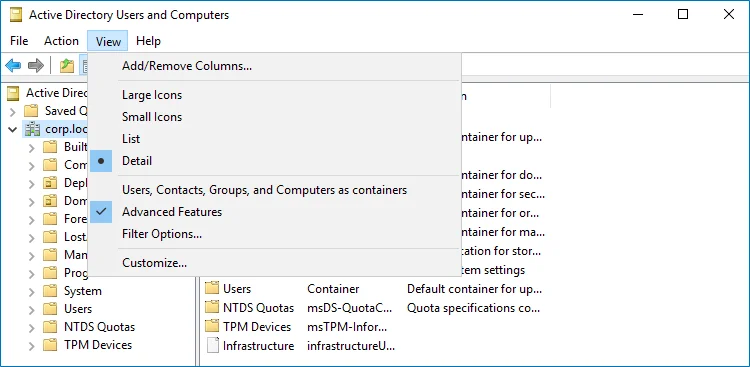
-
Right-click the
<domain_name>node and select Properties. Select the Security tab and click Advanced. In the Advanced Security Settings for<domain_name>dialog, select the Auditing tab.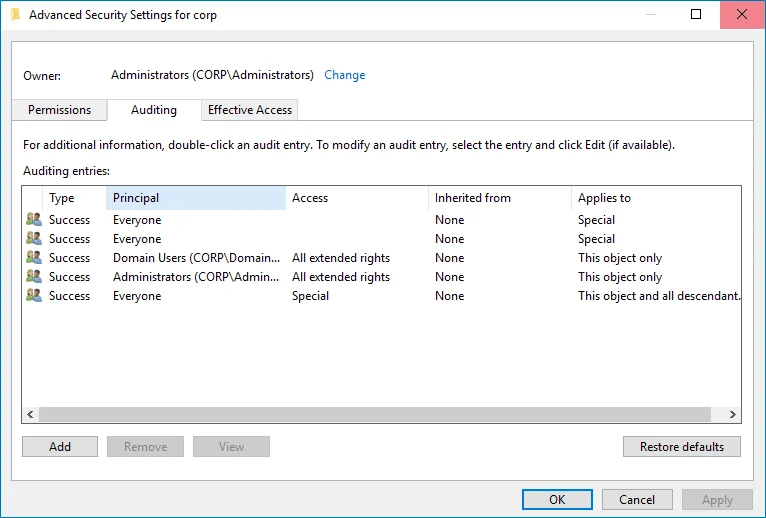
-
Do one of the following depending on the OS:
-
On pre-Windows Server 2012 versions:
-
Click Add. In the Select user, Computer, Service account, or Group dialog, type "Everyone" in the Enter the object name to select field.
-
In the Audit Entry dialog that opens, set the "Successful" flag for all access entries except the following: Full Control, List Contents, Read All Properties and Read Permissions.
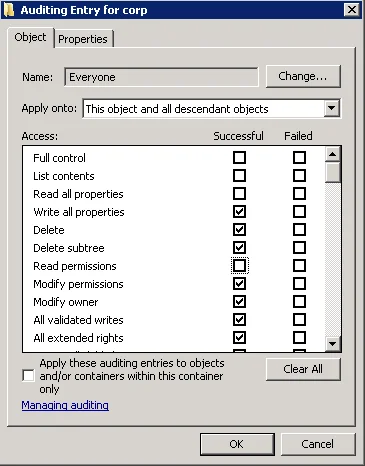
-
Make sure that the Apply these auditing entries to objects and/or containers within this container only checkbox is cleared. Also, make sure that the Apply onto parameter is set to "This object and all descendant objects".
-
-
On Windows Server 2012 and above
-
Click Add. In the Auditing Entry dialog, click the Select a principal link.
-
In the Select user, Computer, Service account, or Group dialog, type "Everyone" in the Enter the object name to select field.
-
Set Type to "Success" and Applies to to "This object and all descendant objects".
-
Under Permissions, select all checkboxes except the following: Full Control, List Contents, Read All Properties and Read Permissions.
-
Scroll to the bottom of the list and make sure that the Only apply these auditing settings to objects and/or containers within this container checkbox is cleared.
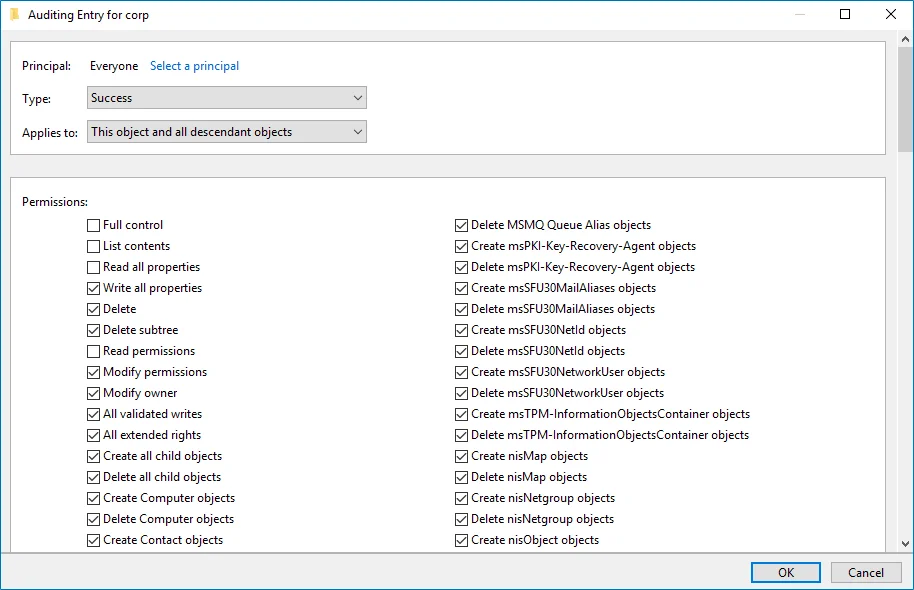
-
-
Enabling object-level auditing for the Configuration and Schema partitions
To perform this procedure, you will need the ADSI Edit utility. In Windows Server 2008 and above, this component is installed together with the AD DS role, or it can be downloaded and installed along with Remote Server Administration Tools. See the topic for additional information on how to install the ADSI Edit utility.
-
On any domain controller in the target domain, navigate to Start > Windows Administrative Tools → ADSI Edit.
-
Right-click the ADSI Edit node and select Connect To. In the Connection Settings dialog, enable Select a well-known Naming Context and select Configuration from the drop-down list.
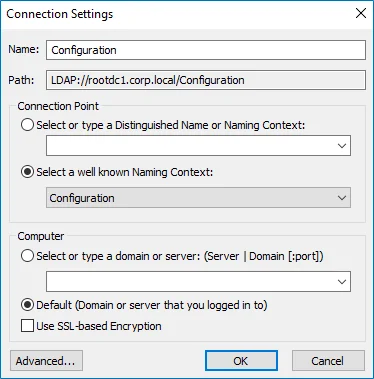
-
Expand the Configuration
<Your_Root_Domain_Name>node. Right-click the CN=Configuration, DC=<name>,DC=<name>… node and select Properties. -
In the CN=Configuration, DC=
<name>, DC=<name>Properties dialog select the Security tab and click Advanced. In the Advanced Security Settings for Configuration dialog, open the Auditing tab. -
Do one of the following depending on the OS:
-
On pre-Windows Server 2012 versions:
-
Click Add. In the Select user, Computer, Service account, or Group dialog, type "Everyone" in the Enter the object name to select field.
-
In the Audit Entry dialog that opens, set the "Successful" flag for all access entries except the following: Full Control, List Contents, Read All Properties and Read Permissions.
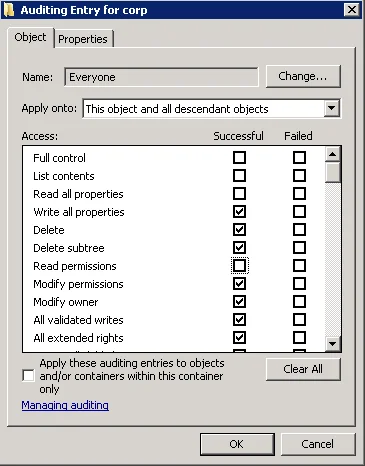
-
Make sure that the Apply these auditing entries to objects and/or containers within this container only checkbox is cleared. Also, make sure that the Apply onto parameter is set to "This object and all descendant objects".
-
-
On Windows Server 2012 and above
-
Click Add. In the Auditing Entry dialog, click the Select a principal link.
-
In the Select user, Computer, Service account, or Group dialog, type "Everyone" in the Enter the object name to select field.
-
Set Type to "Success" and Applies to to "This object and all descendant objects".
-
Under Permissions, select all checkboxes except the following: Full Control, List Contents, Read All Properties and Read Permissions.
-
Scroll to the bottom of the list and make sure that the Only apply these auditing settings to objects and/or containers within this container checkbox is cleared.
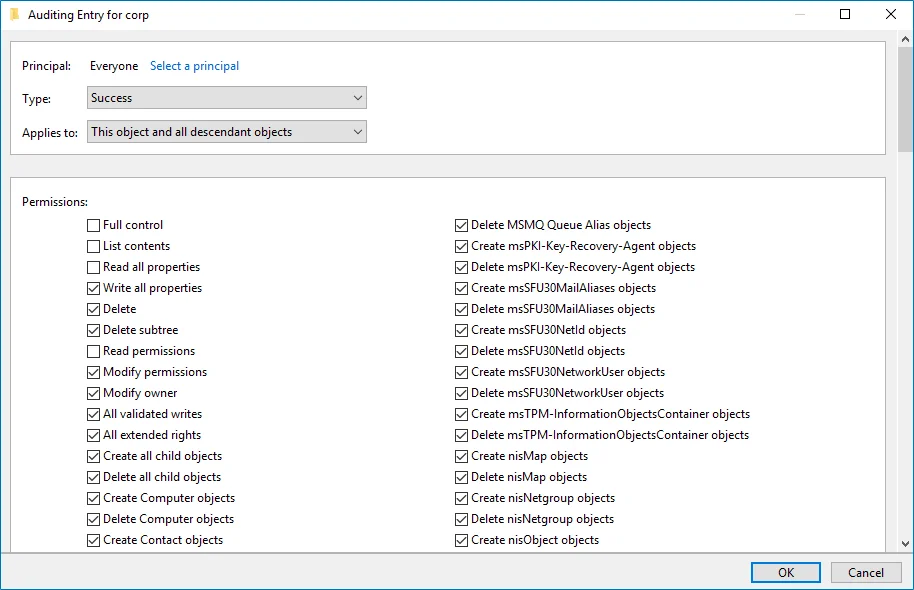
-
-
-
Repeat these steps for the Schema container if necessary.