Configure Advanced Audit Policies
You can configure advanced audit policies instead of basic domain policies to collect Active Directory changes with more granularity. Either basic or advanced audit policies must be configured to track changes to accounts and groups, and to identify workstations where changes were made.
Perform the following procedures:
To configure security options
Using both basic and advanced audit policies settings may lead to incorrect audit reporting. To force basic audit policies to be ignored and prevent conflicts, enable the Audit: Force audit policy subcategory settings to override audit policy category settings option.
To do it, perform the following steps:
-
Open the Group Policy Management console on any domain controller in the target domain: navigate to Start > Windows Administrative Tools (Windows Server 2016 and higher) or Administrative Tools (Windows 2012) Group Policy Management.
-
In the left pane, navigate to Forest:
<forest_name>> Domains ><domain_name>> Domain Controllers. Right-click the effective domain controllers policy (by default, it is the Default Domain Controllers Policy), and select Edit from the pop-up menu. -
In the Group Policy Management Editor dialog, expand the Computer Configuration node on the left and navigate to Policies → Windows Settings → Security Settings → Local Policies → Security Options.
-
Locate the Audit: Force audit policy subcategory settings to override audit policy category settings and make sure that policy setting is set to "Enabled".
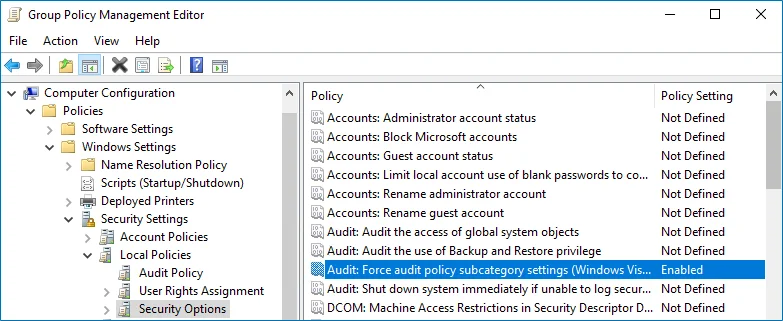
-
Run the following command to update group policy:
gpupdate /force
To configure advanced audit policies
-
Open the Group Policy Management console on any domain controller in the target domain: navigate to Start > Windows Administrative Tools (Windows Server 2016 and higher) or Administrative Tools (Windows 2012) Group Policy Management.
-
In the left pane, navigate to Forest:
<forest_name>> Domains ><domain_name>> Domain Controllers. Right-click the effective domain controllers policy (by default, it is the Default Domain Controllers Policy), and select Edit from the pop-up menu. -
In the Group Policy Management Editor dialog, expand the Computer Configuration node on the left and navigate to Policies → Windows Settings → Security Settings → Advanced Audit Policy Configuration → Audit Policies.
-
Configure the following audit policies.
Policy Subnode Policy Name Audit Events Account Management - Audit Computer Account Management - Audit Distribution Group Management - Audit Security Group Management - Audit User Account Management "Success" DS Access Audit Directory Service Access "Success" Logon/Logoff - Audit Logoff - Audit Logon These policies are only required to collect the information on the originating workstation, i.e., the computer from which a change was made. "Success" 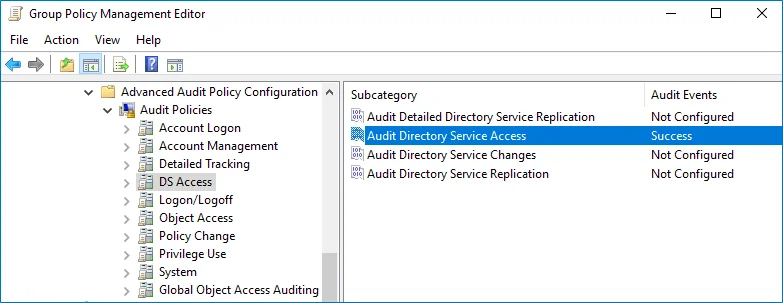
-
Run the following command to update group policy:
gpupdate /force