Recommendations
This section covers the Recommendations interface that contains detailed guidance on the Auditor usage patterns. Once you installed the product, configured your IT infrastructure, and prepared Netwrix Service Accounts, you can start collecting data and review it with Netwrix Auditor. The recommendations are based on your current product configuration and help you to experience the Auditor capabilities in earnest.
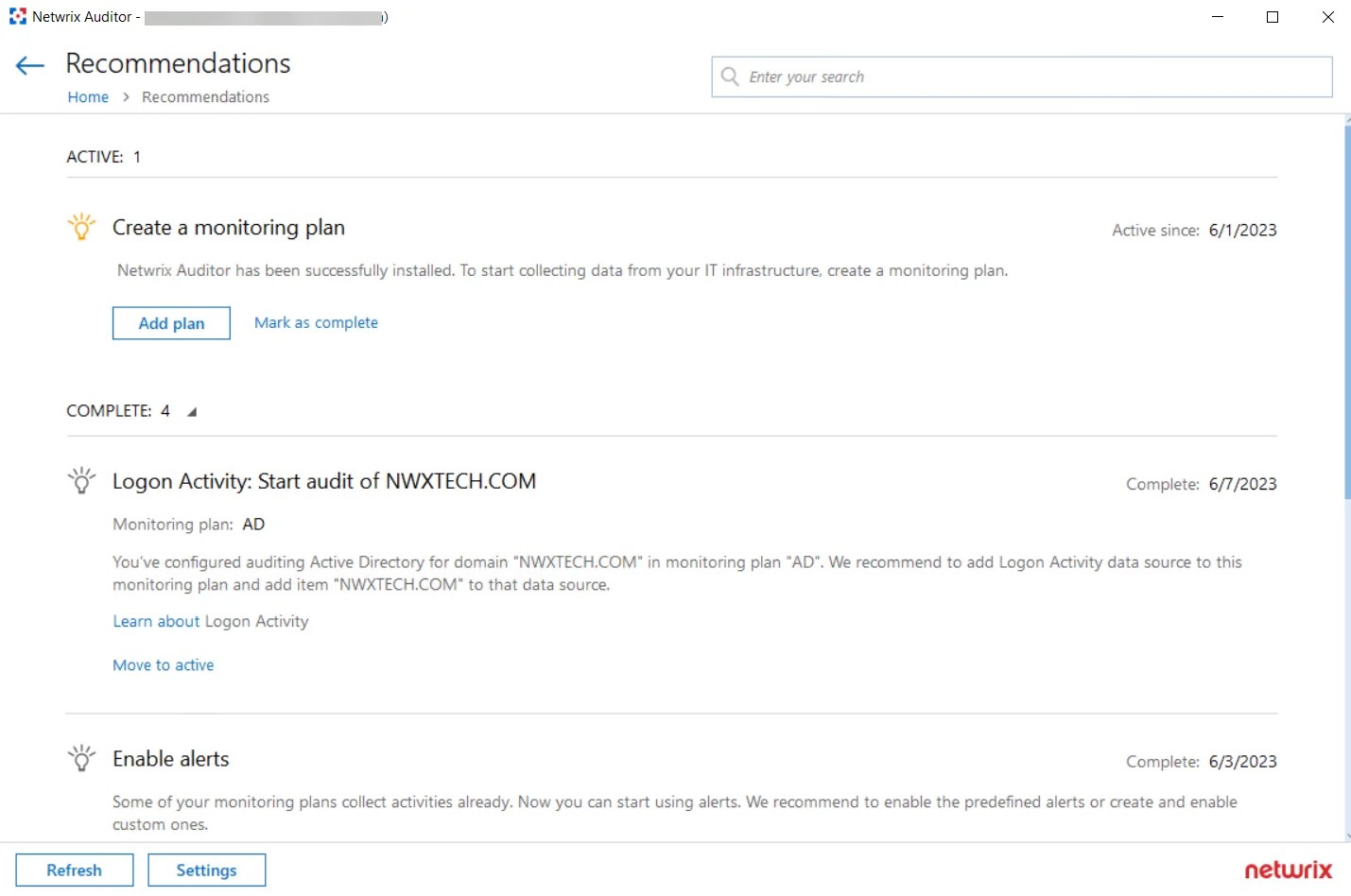
Follow the steps to review the recommendations provided by Netwrix industry experts.
Step 1 – On the Auditor home page, click the Recommendations tile.
Step 2 – Review the recommendations applicable to your current Auditor configuration and take required steps.
Once the required steps are done, the recommendation goes to the 'Complete' list. You can move it back to the active state any time you want by clicking the Move to active link.
Available Recommendations
Review the list of the recommendations available in Auditor.
Create Your First Monitoring Plan
To start collecting data with Netwrix Auditor, you need to create a monitoring plan that defines data collection, notification, and storage settings and add a source-specific item. This recommendation will appear if you don’t have any monitoring plans configured. Clicking the Add plan button opens the New Monitoring Plan wizard. See the Create a New Plan topic for additional information about plans configuration. Once completed, you will be prompted to add an item to your plan, otherwise the configuration will be incomplete and the product will not be able to collect data. Auditor automatically suggests item types associated with your data source.
Start Abandoned Data Source Auditing
If you have a license for several applications, Netwrix suggests enabling each undeployed data source for each purchased application if they were never deployed before. Clicking the Add plan button opens the New Monitoring Plan wizard. Select the data source you want to monitor with Netwrix Auditor and see the Create a New Plan topic for additional information about further configuration.
Enable State-in-Time Data Collection
If you want to review the state of your system configuration at a specific moment in time, for example, account permissions or group membership, you need to enable the State-in-Time data collection for your data source. See the State–in–Time Reports topic for additional information about the available reports. Clicking the Go to data source button opens the settings page of the data source to which this recommendation applies to. See the Manage Data Sources topic for additional information.
NOTE: This recommendation will not be shown for to the File Servers data sources (Windows-based file shares, NetApp Filers, Dell Data Storage, etc.). Navigate to your file server data source and check the state-in-time data collection settings manually.
Subscribe to the Health Summary Email
The Health Summary email includes all statistics on the product operations and health for the last 24 hours; it also notifies you about license status. If you have configured monitoring plans with data sources and items, Netwrix recommends subscribing to Health Summary emails to be notified on the problems that need your attention. See the Health Summary Email topic for additional information.
Clicking the Go to Notifications button opens the Netwrix Auditor notifications settings page. See the Notifications topic for additional information.
Logon Activity: Start Auditing Item
If you have the monitoring plans with configured Active Directory data source and domain item, Netwrix recommends creating a new monitoring plan for the Logon Activity data source to review details around interactive and non-interactive logons, including failed logon attempts, and users logon and logoff activity on domain controllers in the audited domain. Clicking the Add plan button opens the New Monitoring Plan wizard with the Logon Activity as a selected data source. See the Create a New Plan topic for additional information about further configuration.
Enable Alerts
For the configured monitoring plans, Netwrix recommends enabling alerts to be immediately notified on the suspicious activity. You can enable predefined alerts or create your custom ones.
Clicking the Open settings button opens the All Alerts wizard. See the Manage Alerts topic for additional information.
Manage Recommendations
For active recommendations, you can follow the prompts or move them to the completed state by clicking the 'Mark as complete' link.
For completed recommendations, you can configure the retention period to keep them visible and select their categories for further displaying on the tile. If you want to proceed with a completed recommendation, click the 'Move to active' link below the recommendation.
Follow the steps to manage recommendations:
Step 1 – On the Auditor home page, click the Recommendations tile.
Step 2 – Click Settings at the bottom.
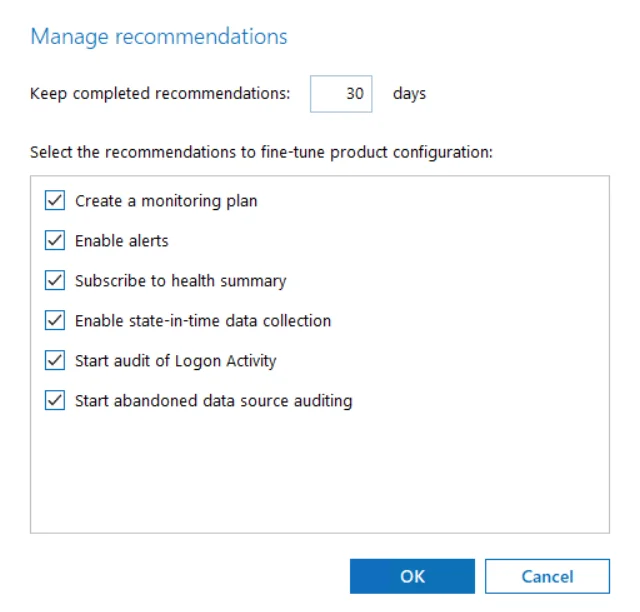
Step 3 – In the Manage recommendations dialog, do the following:
-
Keep completed recommendations: <30> days – Specify time period in days to keep the completed recommendations visible. The default period is set to 30 days.
-
Select the recommendations to fine-tune product configuration – Select recommendations types you want to be displayed. When checked, the recommendations of the selected type appear once your Auditor configuration meets the recommendation conditions.
For example, if you selected the 'Enable State-in-Time data collection', this recommendation appears for each new monitoring plan with disabled state-in-time option.
Step 4 – Click OK to save your edits.
To refresh the recommendations list, click the Refresh button in the left bottom corner.