Install
Once the prerequisites have been met, follow the steps to install the Access Reviews application.
Step 1 – Run the AccessReviews.exe executable, and the Netwrix Auditor Access Reviews Setup
wizard opens.
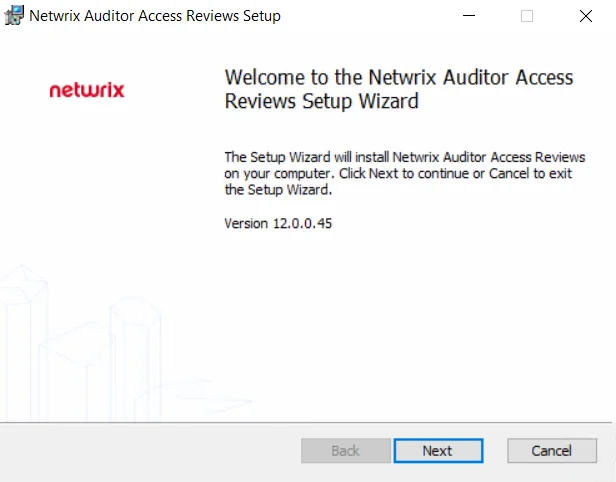
Step 2 – On the Welcome page, click the Next button to begin the installation process.
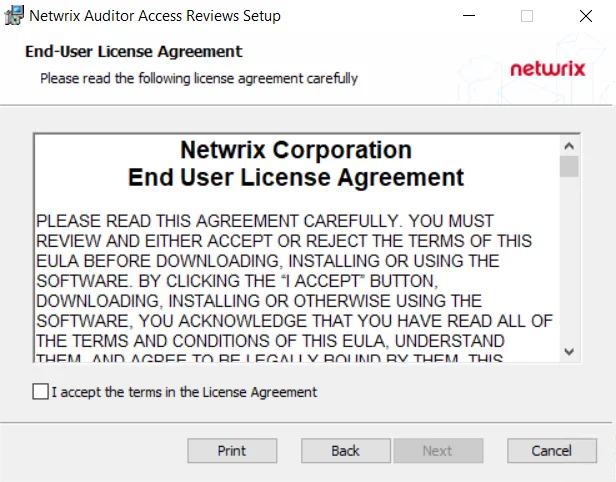
Step 3 – On the End-User License Agreement page, check the I accept the terms in the License Agreement box and click Next.
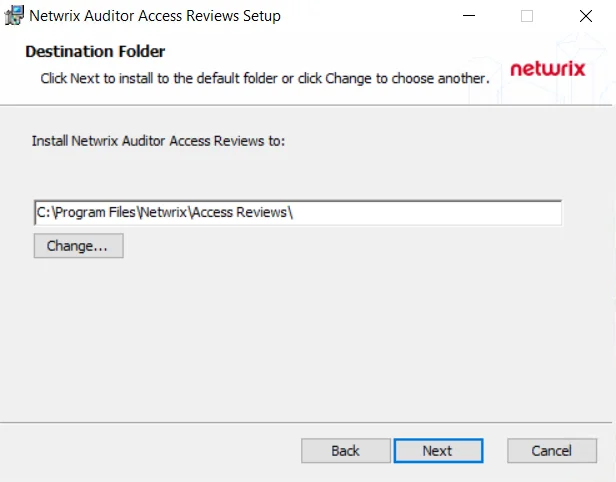
Step 4 – On the Destination Folder page, you can choose between the default destination folder and a custom folder. Click Change to browse for a different location. When the destination is set as desired, click Next.
NOTE: The default location is C:\Program Files\Netwrix\Access Access Reviews\. There are no
specific requirements for changing the path.
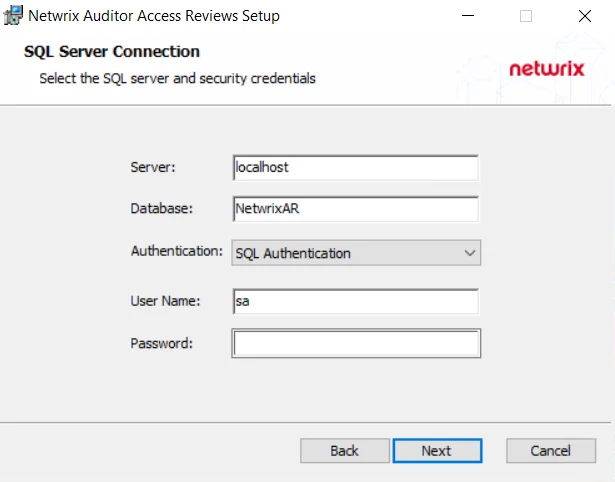
Step 5 – On the SQL Server Connection page, provide the required database information. Click Next to test the connection to the SQL Server.
-
Server — Enter the database server hostname (NetBIOS name, FQDN, or IP Address) with the instance name or non-standard port, if applicable, in one of the following formats:
- No named instance, use [SQLHostName], e.g. NT-SQL02
- Named instance, use [SQLHostName][SQLInstanceName], e.g. NT-SQL02\Netwrix
- No named instance with non-standard port, use [SQLHostName],[PortNumber], e.g. NT-SQL02,72
- Named instance with non-standard port, use [SQLHostName][SQLInstanceName],[PortNumber], e.g. NT-SQL02\Netwrix,72
-
Database — Enter the name of the database. By default, this is set to NetwrixAR.
-
Authentication — Select the Database service account type from the drop-down menu. Then enter the account information in the User Name and Password fields.
- For Windows Authentication — User Name format must be [DOMAIN][username] , e.g. NWXTECH\ad.bruce
NOTE: See the Database Page topic for additional information.
Step 6 – If there are no errors, you will be asked to confirm creation of the new database. Click Yes.
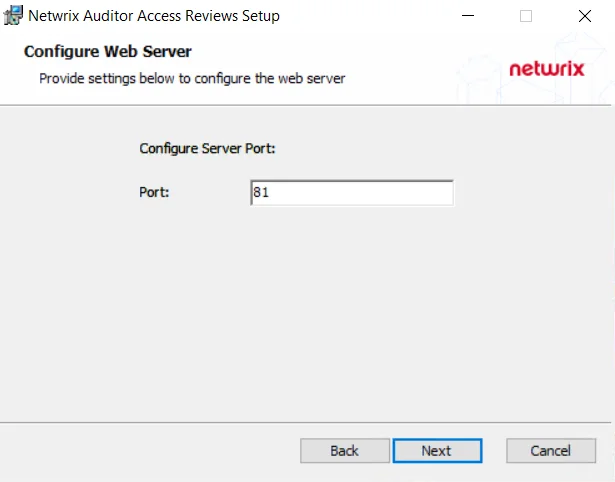
Step 7 – On the Configure Web Server page, you can choose between the default port and a custom port on which the application will be accessible. To change the port, enter a new port number in the field. When the port is set as desired, click Next.
NOTE: The default port is 81.
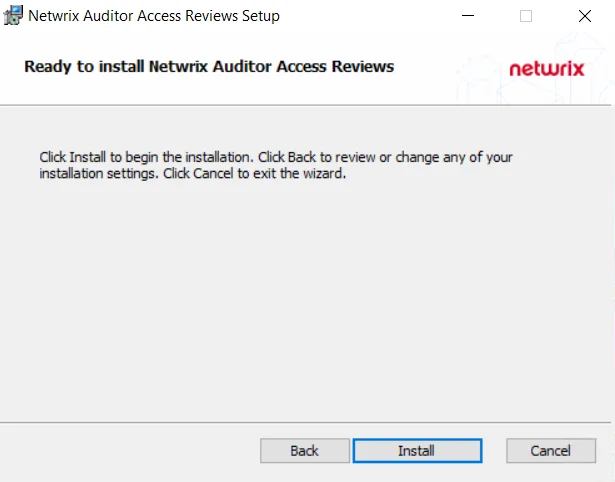
Step 8 – On the Ready to install page, click Install to begin the process.
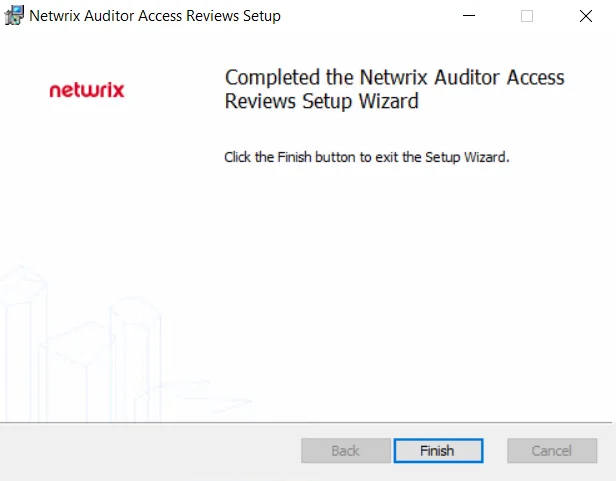
Step 9 – Once the installation has successfully completed, click Finish to exit the wizard.
The installation wizard placed a Netwrix Auditor Access Reviews icon on the desktop. Now proceed to the First Launch topic for next steps.