View Responses Window
The View Responses window opens from the View Response button on the Review Details Page of the Entitlement Reviews interface. It displays all owner-recommended changes and notes for the selected resource.
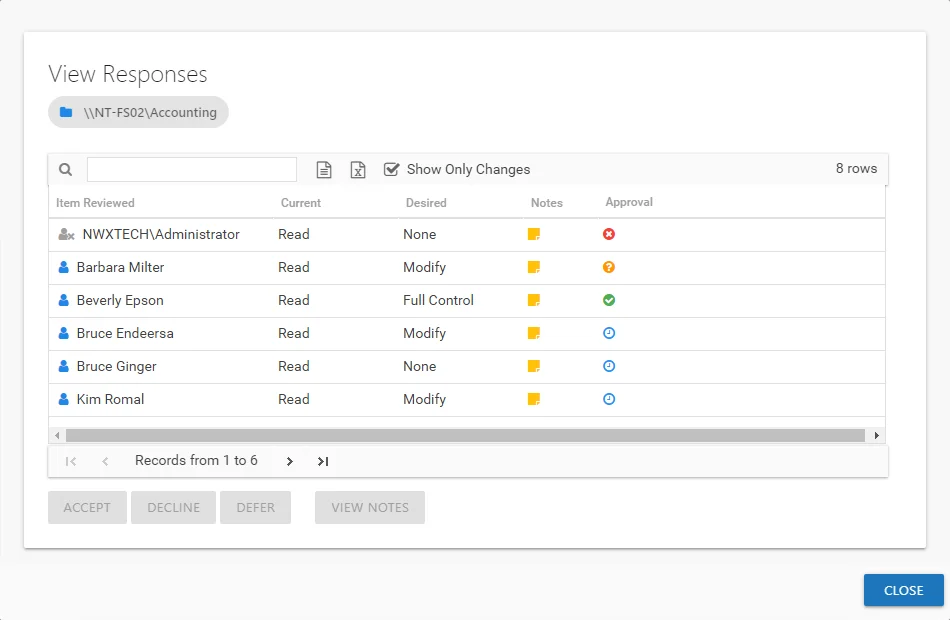
The information displayed in the table includes:
-
Item Reviewed — Item upon which changes were suggested by the owner
-
Current — Current state of the item at the time of the review
-
Desired — Change suggested by the owner
-
Notes — Icon indicates a Note has been added. Click on the icon to read the attached note(s).
-
Approval — Status of the Review Administrator's approval
- Clock — Indicates waiting on the Review Administrator to make an official decision
- Green Checkmark — Indicates the Review Administrator has approved the request
- Red X — Indicates the Review Administrator has declined the request
- Yellow Question mark — Indicates the Review Administrator has deferred taking action until a later time
The Show Only Changes checkbox is selected by default to show only the items with owner-recommended changes. If deselected, all items included in the review are displayed. When selecting the items with no changes in the grid, the change buttons at the bottom of the page are disabled.
The table data grid functions the same way as other table grids. See the Data Grid Features topic for additional information.
Select an item in the table, and use the action buttons at the bottom to identify the decision:
| Button | Description |
|---|---|
| Accept | Accepts the selected owner-recommended change. |
| Decline | Declines, or rejects, the owner-recommended change. |
| Defer | Defers the owner-recommended change to a later time. |
| View Notes | Opens the Notes window for the selected item. |