Active Directory Page
The Access Reviews application needs to be connected to Active Directory for user authentication and to assign resource ownership in the Resource Owners interface. The Active Directory service account is configured on the Active Directory page of the Configuration interface. Read access to Active Directory is required for this purpose.
The Active Directory service account is configured during installation based on the account used for connecting to the database. If your Database service account uses:
- SQL Server authentication credentials — Active Directory service account is configured to use the Local System, or computer account, which typically has Read rights to the domain
- Windows authentication credentials — The same domain credentials are also used for the Active Directory service account
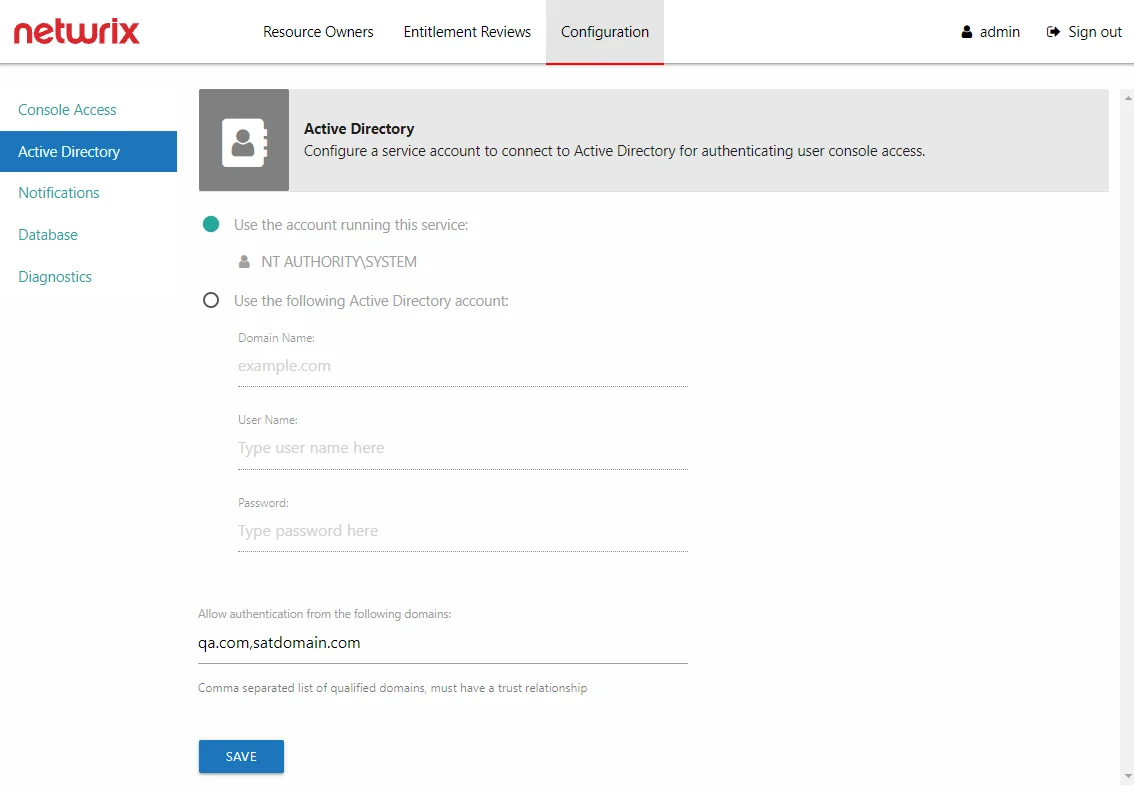
There are two options for the type of Active Directory service account:
- Use the account running this service — Local System, or computer account (NT AUTHORITY\SYSTEM)
- Use the following Active Directory account — Uses a domain account with the required permissions to Active Directory. The supplied User Name [DOMAIN\USERNAME] and Password are used as the Active Directory service account.
Multiple Domains
The Allow authentication from the following domains option is where additional domains can be introduced to the Access Reviews Console. By default the domain where the Access Reviews Console resides is listed. Domains that are in the same forest or have a trust can be added in a comma-separated list.
- For example: nwxtech.com,example.com
Remember, click Save when any changes are made to this page.
Update the Active Directory Service Account Password
Follow the steps to update the Active Directory service account password. These steps only apply for the Use the following Active Directory account option.
Step 1 – On the Active Directory page, enter the new password in the correct field.
Step 2 – Click Save. Then click OK to confirm.
The Active Directory service account password has been updated.