Output for Monitored Domains
Once a domain is being monitored the event stream can be sent to multiple outputs.
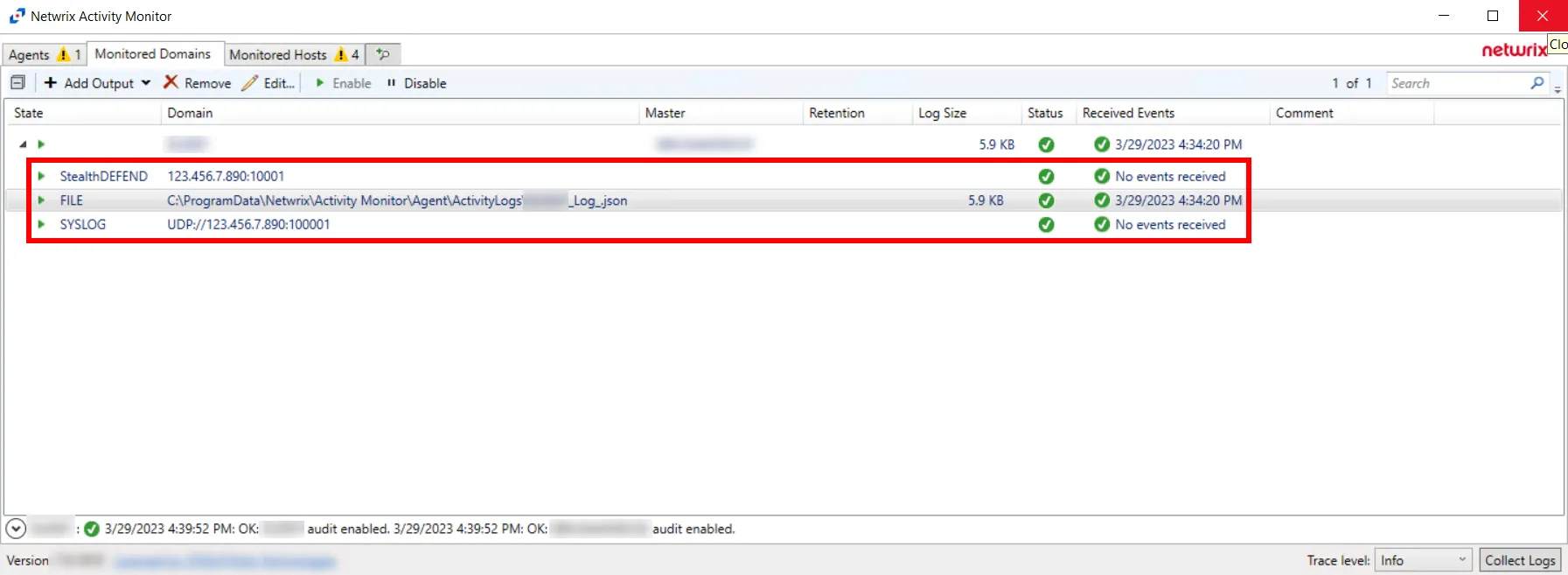
Configured outputs are grouped under the domain. You can have multiple outputs configured for a domain. The domain event outputs are:
-
File – Creates an activity log as a JSON file for every day of activity
noteThis is required to search event data for Active Directory within the application.
-
Syslog – Sends activity events to the configured SIEM server
-
Netwrix Threat Manager (StealthDEFEND) – Sends activity events to Netwrix Threat Manager or receives Active Directory monitoring events from Netwrix Threat Prevention for integration with Netwrix Access Analyzer (formerly Enterprise Auditor)
Add File Output
Follow the steps to add a File output.
Step 1 – On the Monitored Domains tab, select the desired domain and click Add Output.
Step 2 – Select File from the drop-down menu. The Add New Output window opens.
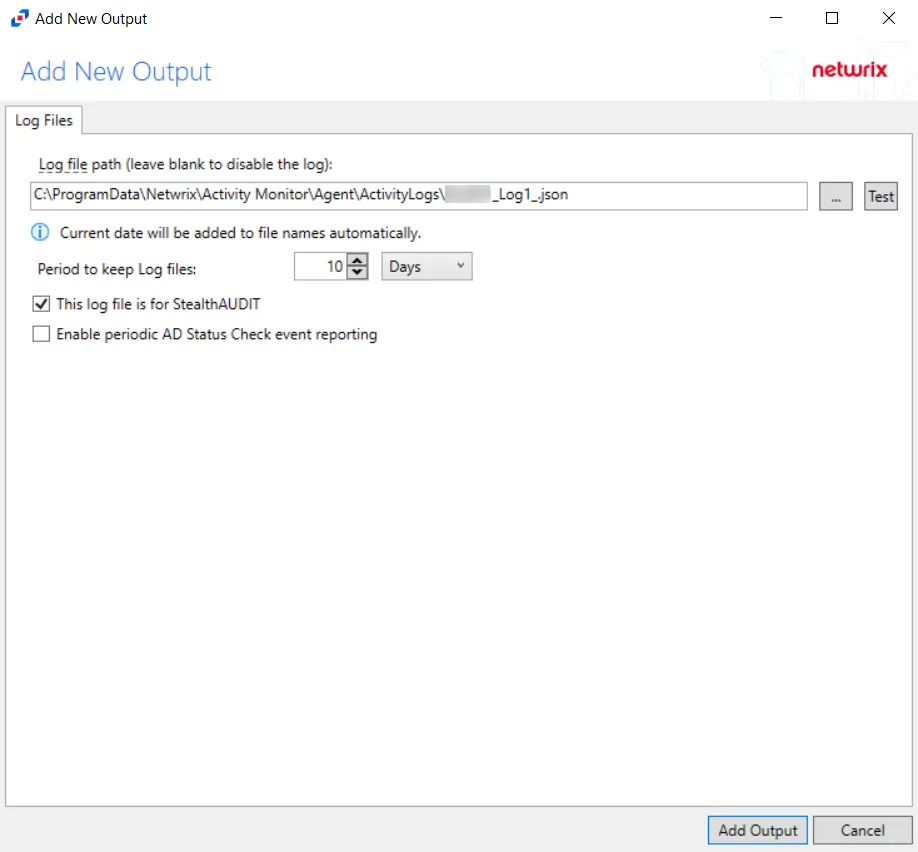
Step 3 – Configure the tab(s) as desired.
Step 4 – Click Add Output to save your settings. The Add New Output window closes.
The new output displays in the table. Click the Edit button to open the Output properties window to modify these settings. See the Output Types topic for additional information.
Add Syslog Output
Follow the steps to add a Syslog output.
Step 1 – On the Monitored Domains tab, select the desired domain and click Add Output.
Step 2 – Select Syslog from the drop-down menu. The Add New Output window opens.
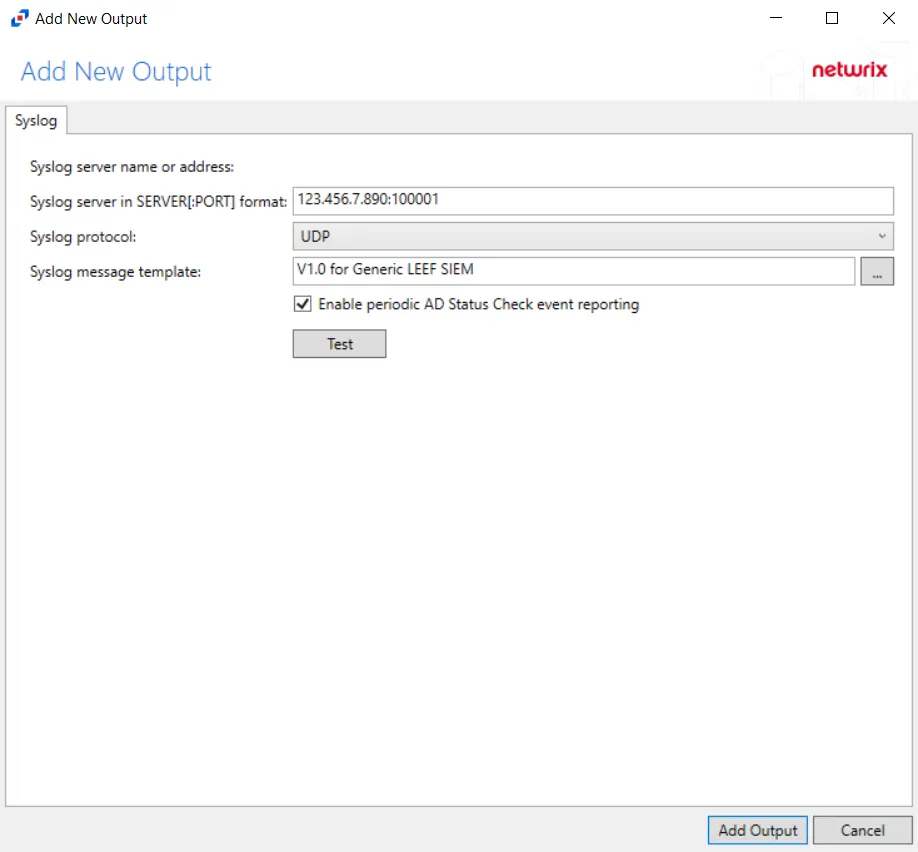
Step 3 – Configure the tab(s) as desired.
Step 4 – Click Add Output to save your settings. The Add New Output window closes.
The new output displays in the table. Click the Edit button to open the Output properties window to modify these settings. See the Output Types topic for additional information.
Add Netwrix Threat Manager Output
An App Token created by Netwrix Threat Manager is used to authenticate connection between the applications. See the App Tokens Page topic of the Netwrix Threat Manager Documentation for additional information.
Follow the steps to add a Netwrix Threat Manager output.
Step 1 – On the Monitored Domains tab, select the desired domain and click Add Output.
Step 2 – Select Netwrix Threat Manager (StealthDEFEND) from the drop-down menu. The Add New Output window opens.
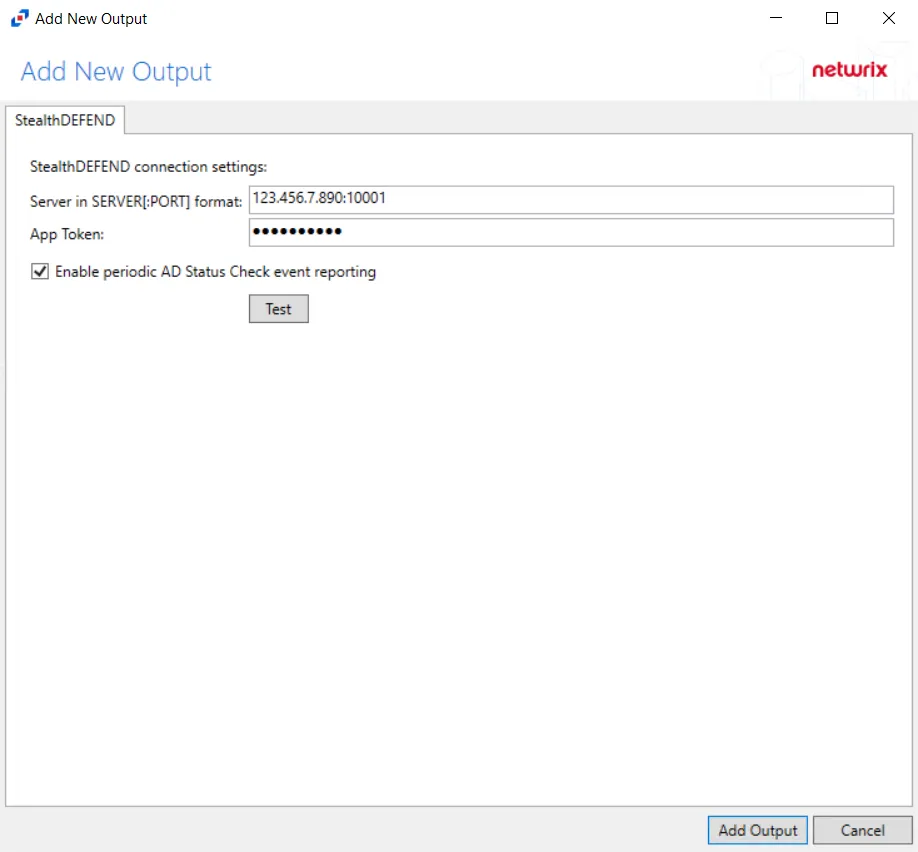
Step 3 – Configure the tab(s) as desired.
Step 4 – Click Add Output to save your settings. The Add New Output window closes.
The new output displays in the table. Click the Edit button to open the Output properties window to modify these settings. See the Output Types topic for additional information.