Inactivity Alerts Tab
The Inactivity Alerts tab, once enabled and configured, sends real-time alerts when the agent stops receiving events for a specific time frame. The tab varies based on the type of agent selected.
Check the Enable Inactivity alerting for this agent box to enable the options on this tab.
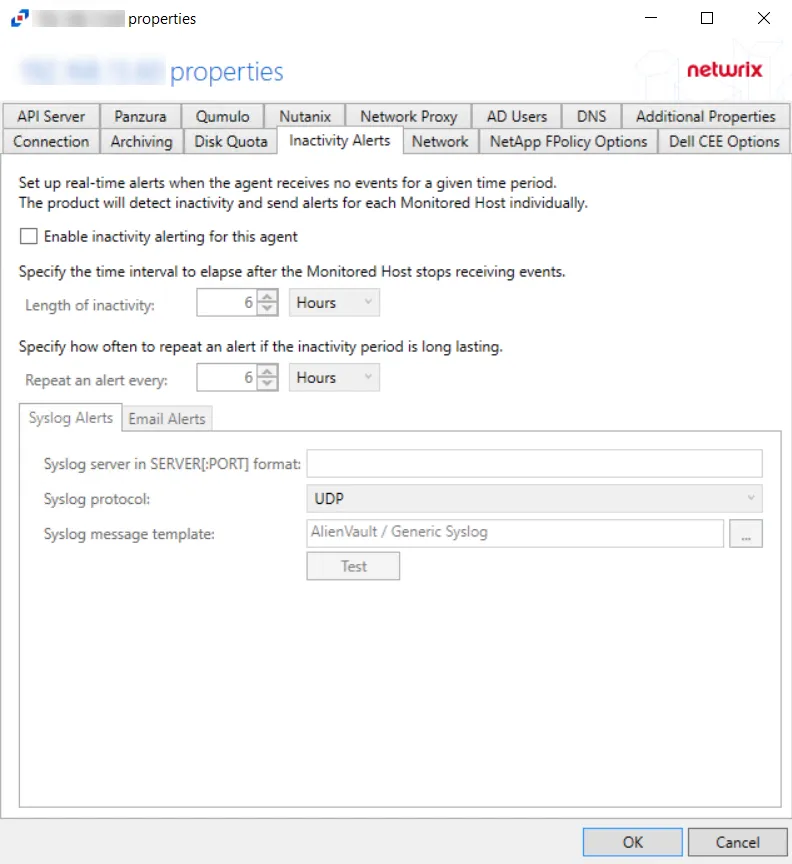
Once enabled, set the alerting parameters:
- Length of inactivity – Enter the number of Minutes, Hours, or Days for inactivity before an alert is triggered. The default is 6 Hours.
- Repeat an alert every – Enter the number of Minutes, Hours, or Days for an alert to be repeated if inactivity continues. The default is 6 Hours.
The two tabs at the bottom are for configuring the method used to send the alert:
- Syslog Alerts – Configure the application to send alerts to a SIEM platform
- Email Alerts – Configure the application to send alerts through an SMTP server
Click OK to commit the modifications. Click Cancel to discard the modifications. The Agent Properties window closes.
Syslog Alerts Tab
The Syslog alert sends a notification that the activity agent has not received event data for the configured interval. The alert is sent to the Syslog configured on the Syslog Alerts tab.
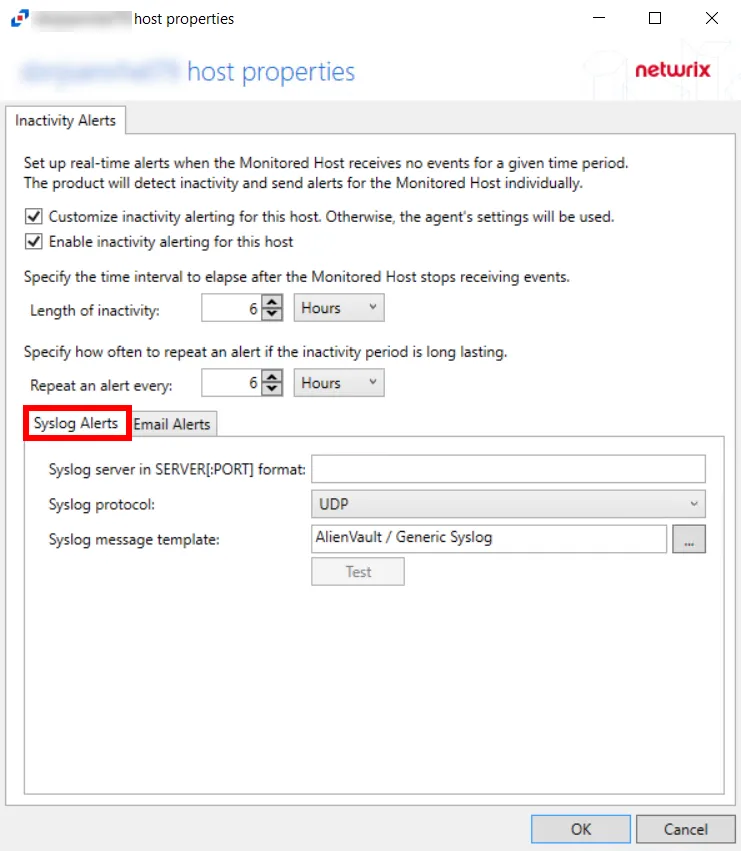
-
Syslog server in SERVER[:PORT] format – Type the Syslog server name with a SERVER:PORT format in the text box. The server name can be short name, fully qualified name (FQDN), or IP Address, as long as the organization’s environment can resolve the name format used.
-
Syslog protocol – Identify the Syslog protocol to be used for the alert. The drop-down menu includes:
-
UDP
-
TCP
-
TLS
noteThe TCP and TLS protocols add the Message framing drop-down menu. Message framing options include:
- LS (ASCII 10) delimiter
- CR (ASCII 13) delimiter
- CRLF (ASCII 13, 10) delimiter
- NUL (ASCII 0) delimiter
- Octet Count (RFC 5425)
-
-
Test Button – The Test button sends a test message to the Syslog server to check the connection. A connection status message displays with either a green check mark or a red X identifying the success of the sent test message. Messages vary by Syslog protocol:
- UDP – Sends a test message and does not verify connection
- TCP/TLS – Sends test message and verifies connection
- TLS – Shows error if TLS handshake fails
-
Syslog Message Template – Select the Syslog message template to be used. Click the ellipsis (…) to open the Syslog Message Template window. The Syslog template provided is AlienVault / Generic Syslog.
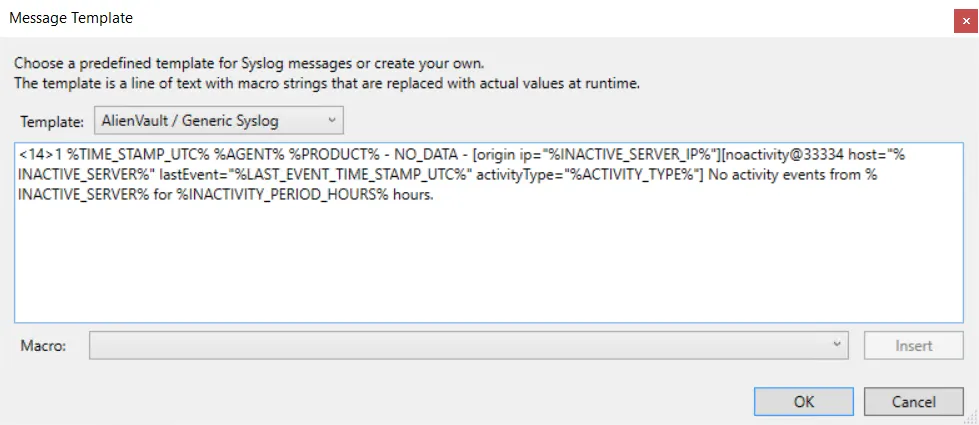
Custom templates can be created. Select the desired template or create a new template by modifying an existing template within the Syslog Message Template window. The new message template is named Custom.
Click OK to apply changes and exit, or Cancel to exit without saving any changes.
Email Alerts Tab
The email alert sends a notification that the activity agent has not received event data for the configured interval. The alert is sent to the configured recipients on the Email Alerts tab.
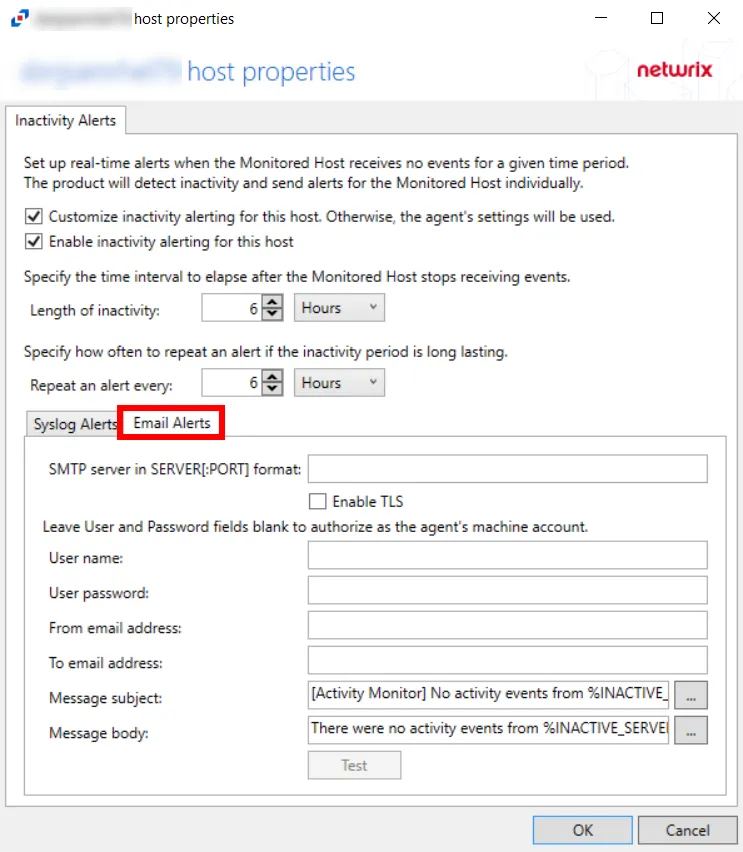
-
Syslog server in SERVER[:PORT] format – Type the SMTP server name with a SERVER:PORT format in the text box. The server name can be short name, fully qualified name (FQDN), or IP Address, as long as the organization’s environment can resolve the name format used.
- Check the Enable TLS box if an SMTP server requires TLS protocol.
-
User Name/Password – Specify credentials to send email alert. If using the current agent’s machine account, leave these fields blank.
-
From email address – Enter the Sender’s email address
-
To email address – Enter the Recipient’s email address. Multiple addresses are comma separated.
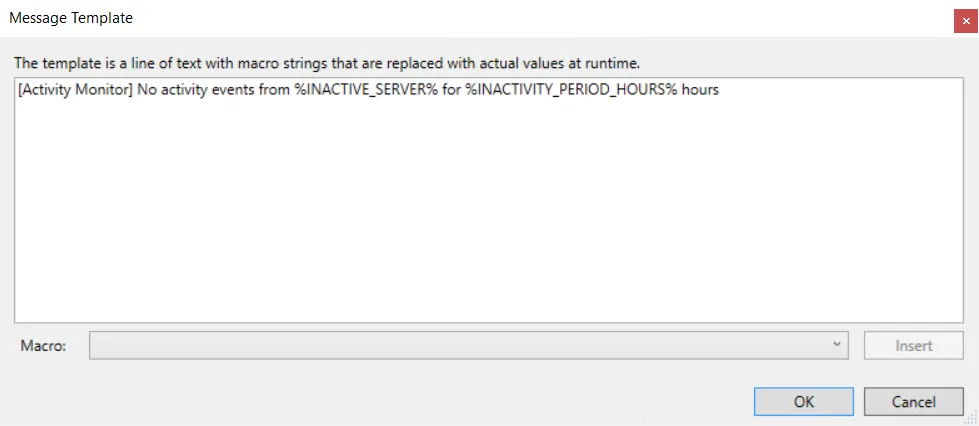
- Message subject – Click the ellipsis (…) to open the Message Template window to customize the subject. Macros can be used to insert
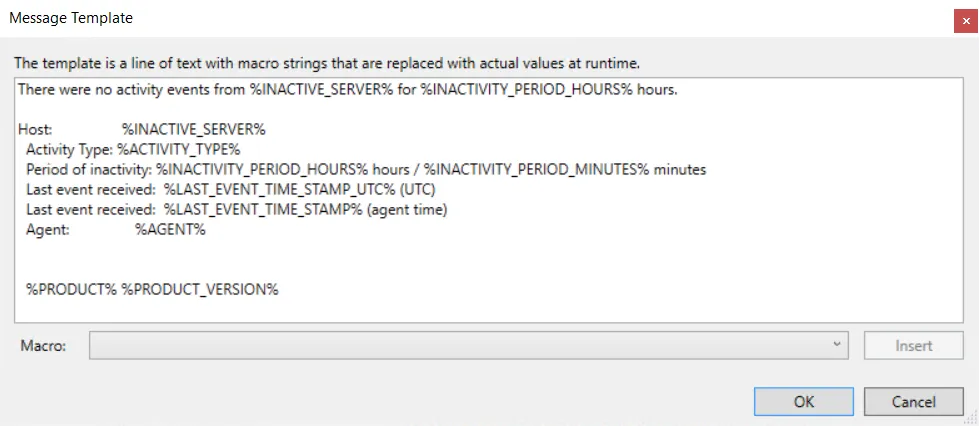
- Message body – Click the ellipsis (…) to open the Message Template window to customize the body
- Test – The Test button sends a test message to the receiver’s email address to check the connection. A connection status message displays with either a green check mark or a red X identifying the success of the sent test message.
Click OK to apply changes and exit, or Cancel to exit without saving any changes.
Macro Variables for Agents
Macros are text strings that are replaced with actual values at run time. The following Macro variables are available to customize the Syslog and Email message template:
| Macro | Definition |
|---|---|
| %SYSLOG_DATE% | Date/Time of the alert (local time, Syslog format) |
| %TIME_STAMP% | Date/Time of the alert (local time) |
| %TIME_STAMP_UTC% | Date/Time of the alert (UTC) |
| %AGENT% | Agent host name |
| %PRODUCT% | Product name |
| %PRODUCT_VERSION% | Product Version |
| %INACTIVE_SERVER% | Host name of the monitored host which stopped sending events |
| %INACTIVE_SERVER_IP% | IP address of the monitored host which stopped sending events |
| %LAST_EVENT_TIME_STAMP% | Date/Time of the last received call (local time) |
| %LAST_EVENT_TIME_STAMP_UTC% | Date/Time of the last received event (UTC) |
| %INACTIVITY_PERIOD_MINUTES% | Period of inactivity in minutes |
| %INACTIVITY_PERIOD_HOURS% | Period of inactivity in hours |