Dell PowerStore
Understanding File Activity Monitoring
The Activity Monitor can be configured to monitor the following:
- Ability to collect all or specific file activity for specific values or specific combinations of values
It provides the ability to feed activity data to SIEM products. The following dashboards have been specifically created for Activity Monitor event data:
- For IBM® QRadar®, see the Netwrix File Activity Monitor App for QRadar for additional information.
- For Splunk®, see the File Activity Monitor App for Splunk for additional information.
It also provides the ability to feed activity data to other Netwrix products:
- Netwrix Threat Prevention
- Netwrix Threat Manager
Prior to adding a Dell PowerStore host to the Activity Monitor, the prerequisites for the target environment must be met. See the Dell PowerStore Activity Auditing Configuration topic for additional information.
Remember, the Activity Agent must be deployed to a Windows server that acts as a proxy for monitoring the target environment.
Add Dell PowerStore Host
Follow the steps to add a Dell PowerStore host to be monitored.
Step 1 – In Activity Monitor, go to the Monitored Hosts tab and click Add. The Add New Host window opens.
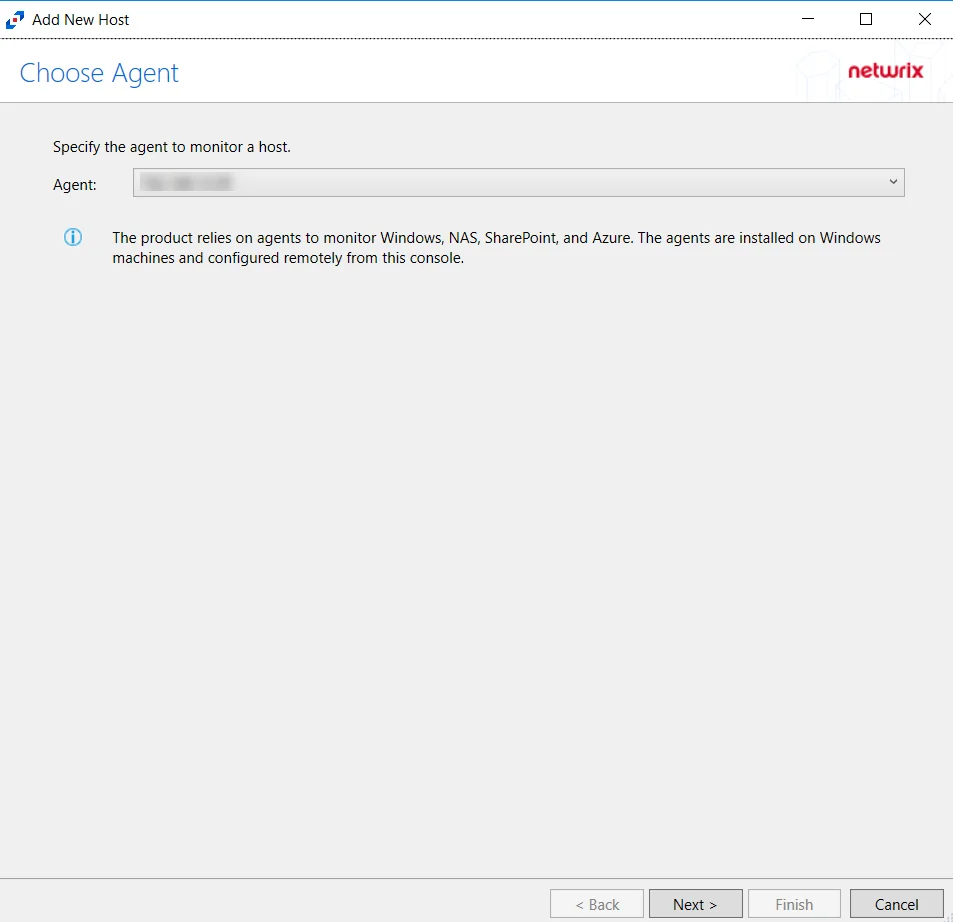
Step 2 – On the Choose Agent page, select the Agent to monitor the file server. ClickNext.
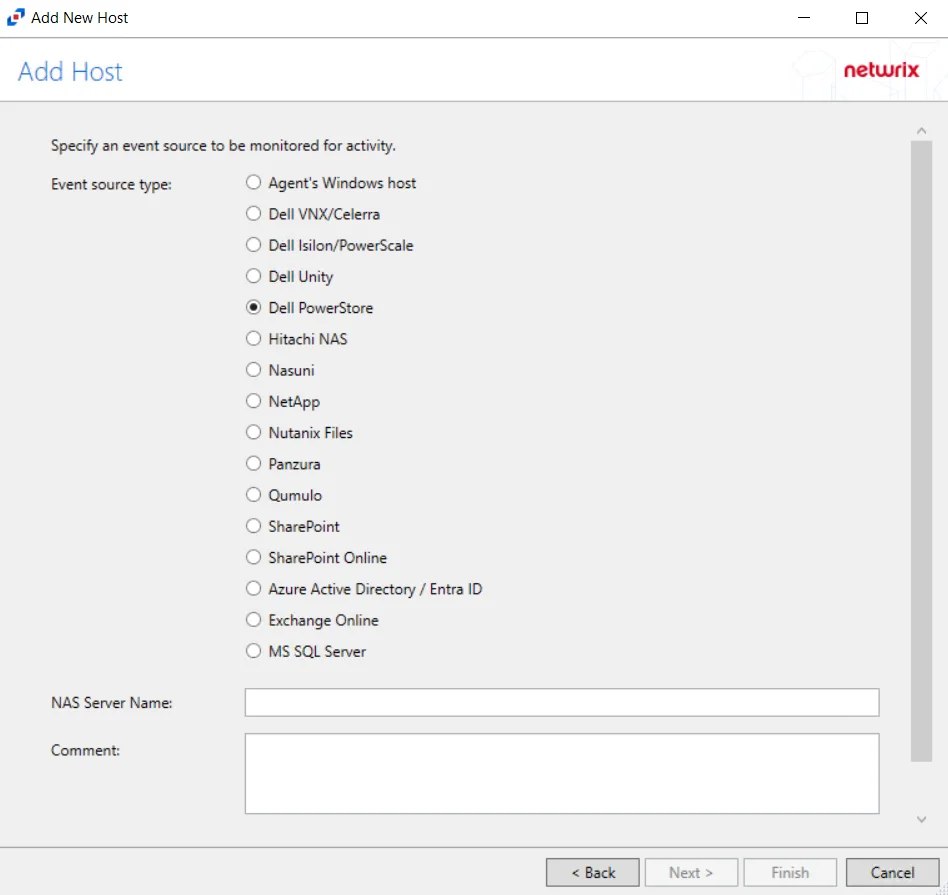
Step 3 – On the Add Host page, select the Dell PowerStore radio button and enter the file server name. Click Next.
All Dell event source types must have the CEE Monitor Service installed on the agent in order to collect events. Activity Monitor will detect if the CEE Monitor is not installed and display a warning to install the service. If the CEE Monitor service is installed on a remote machine, manual configuration is required. See the Dell CEE Options Tab topic for additional information.

Step 4 – On the Protocols page, specify the protocols to monitor. The list of protocols that can be monitored are, All, CIFS, or NFS. Once a protocol is selected, click Next.
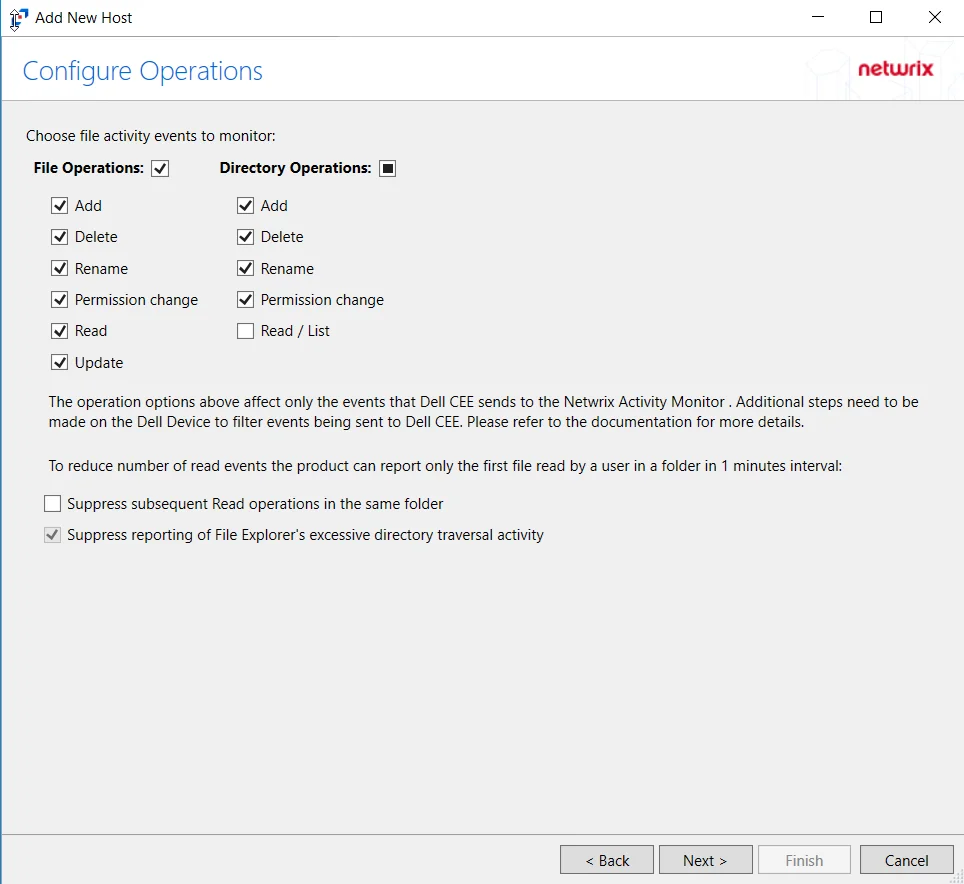
Step 5 – On the Configure Operations page, select the File Operations and Directory Operations to be monitored.
- Suppress reporting of File Explorer's excessive directory traversal activity – Filters out events of excessive directory traversal in File Explorer.
Click Next.
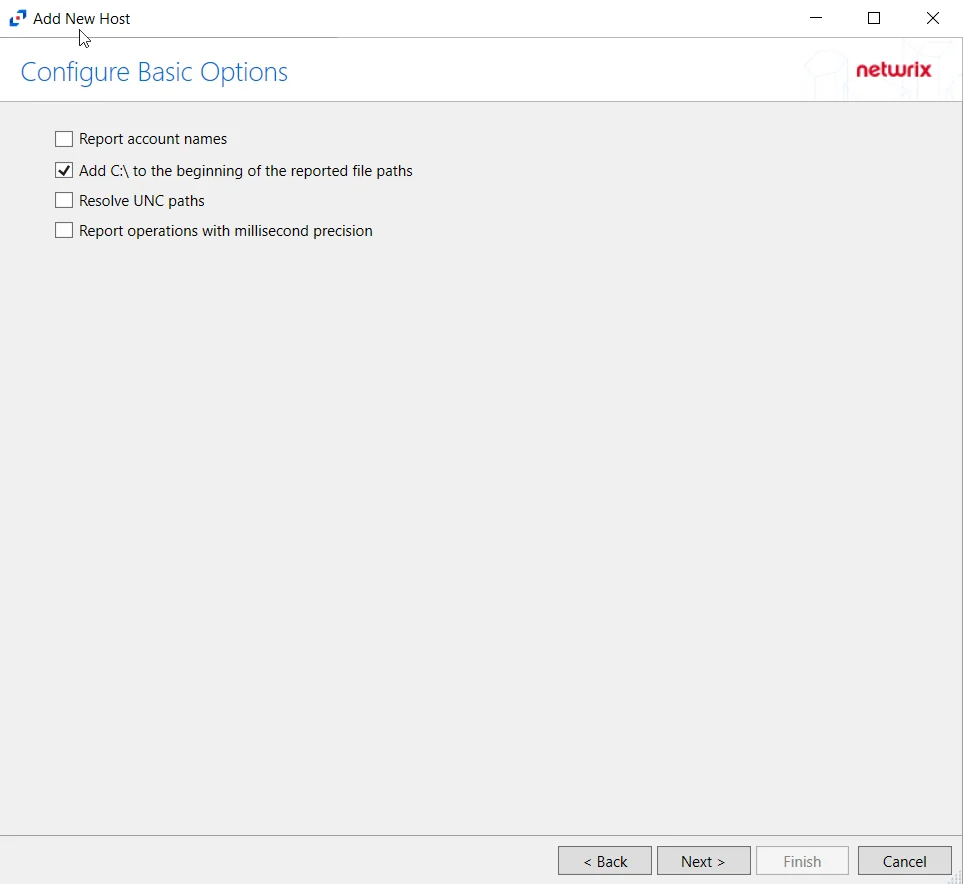
Step 6 – On the Configure Basic Operations page, choose which settings to enable. Select one of the following options:
- Report account names – Adds an Account Name column in the generated TSV files.
- Add C:\ to the beginning of the reported file paths – Adds ‘C:\” to file paths to be displayed
like a Windows file path:
- Display example if checked – C:\Folder\file.txt
- Display example if unchecked – /Folder/file.text
- Report UNC paths – Adds a UNC Path column and a Rename UNC Path column in the generated TSV files
- This option corresponds to the REPORT_UNC_PATH parameter in the INI file. It is disabled by
default. The UNC Path is in the following format:
- For CIFS activity –
\\[HOST]\[SHARE]\[PATH] - Example CIFS activity –
\\ExampleHost\TestShare\DocTeam\Temp.txt - For NFS activity –
[HOST]:/[VOLUME]/[PATH] - Example NFS activity –
ExampleHost:/ExampleVolume/DocTeam/Temp.txt
- For CIFS activity –
- When the option is enabled, the added columns are populated when a file is accessed remotely through the UNC Path. These columns have also been added as Syslog macros.
- This option corresponds to the REPORT_UNC_PATH parameter in the INI file. It is disabled by
default. The UNC Path is in the following format:
- Report operations with millisecond precision – Changes the timestamps of events being recorded in the TSV log file for better ordering of events if multiple events occur within the same second.
Click Next.
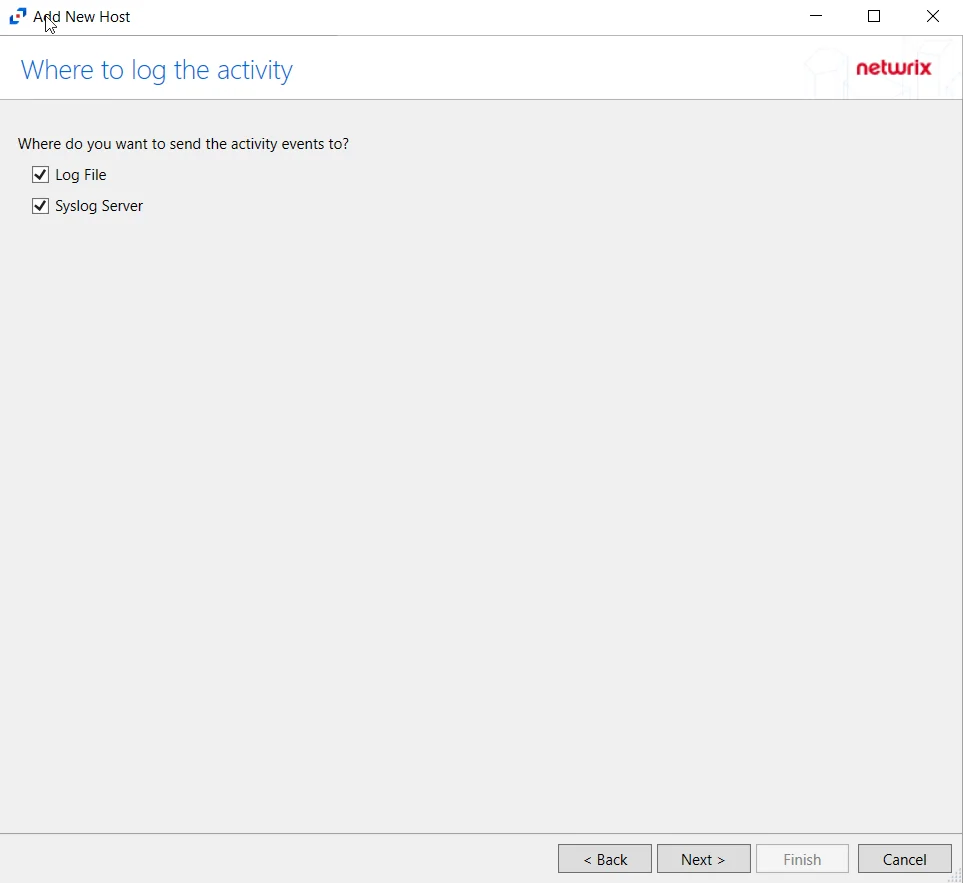
Step 7 – On the Where to log the activity page, select whether to send the activity to either a Log File or Syslog Server. Click Next.
An option must be selected before moving to the next step.
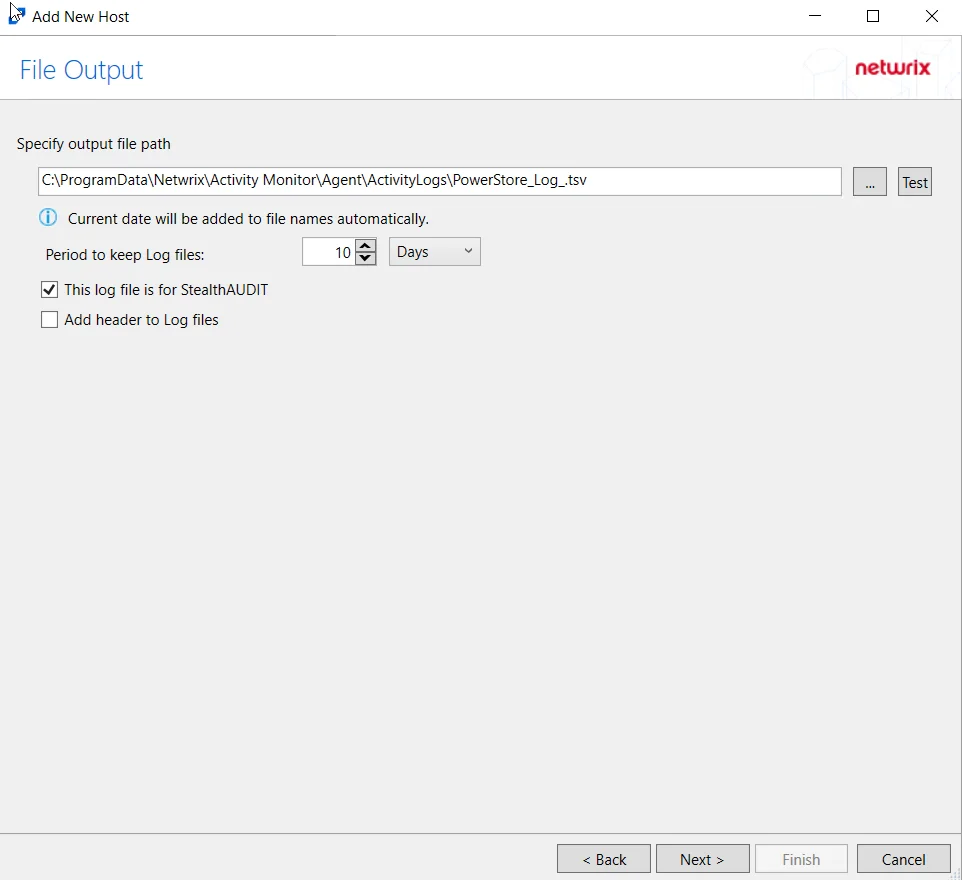
Step 8 – If Log File is selected on the Where To Log The Activity page, the File Output page can be configured.
-
Specify output file path – Specify the file path where TSV log files are saved on the agent's server. Click the ellipses button (...) to open the Windows Explorer to navigate to a folder destination. Click Test to test if the path works.
-
Period to keep Log files – Log files will be deleted after the period entered as the number of days elapses. The default is 10 days. Use the dropdown to specify whether to keep the Log files for a set amount of Minutes, Hours, or Days. This retention setting applies both to the local files on the agent's server and to the archived files.
-
This log file is for Enterprise Auditor – Enable this option to have Enterprise Auditor collect this monitored host configuration
infoIdentify the configuration to be read by Enterprise Auditor when integration is available.
noteWhile Activity Monitor can have multiple configurations for log file outputs per host, Enterprise Auditor can only read one of them.
-
Add header to Log files – Adds headers to TSV files. This is used to feed data into Splunk.
noteEnterprise Auditor does not support log files with the header.
Click Next.
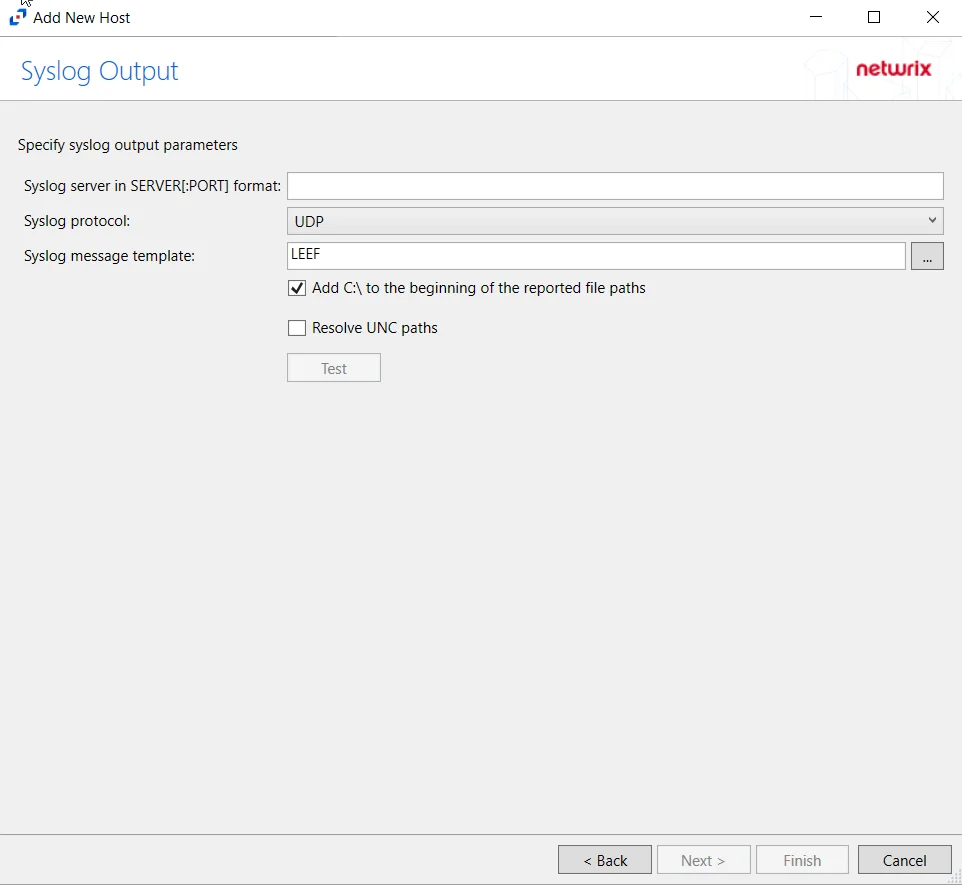
Step 9 – If Syslog Server is selected on the Where To Log The Activity page, the Syslog Output page can be configured.
-
Syslog server in SERVER[:PORT] format – Type the Syslog server name with a SERVER:Port format in the textbox.
- The server name can be short name, fully qualified name (FQDN), or IP Address, as long as the organization’s environment can resolve the name format used.
-
Syslog Protocol – Identify the Syslog protocol to be used for the Event stream. The drop-down menu includes:
- UDP
- TCP
- TLS
The TCP and TLS protocols add the Message framing drop-down menu. See the Syslog Tab topic for additional information.
-
The Test button sends a test message to the Syslog server to check the connection. A green check mark or red will determine whether the test message has been sent or failed to send. Messages vary by Syslog protocol:
- UDP – Sends a test message and does not verify connection
- TCP/TLS – Sends test message and verifies connection
- TLS – Shows error if TLS handshake fails
See the Syslog Tab topic for additional information.
Click Finish.
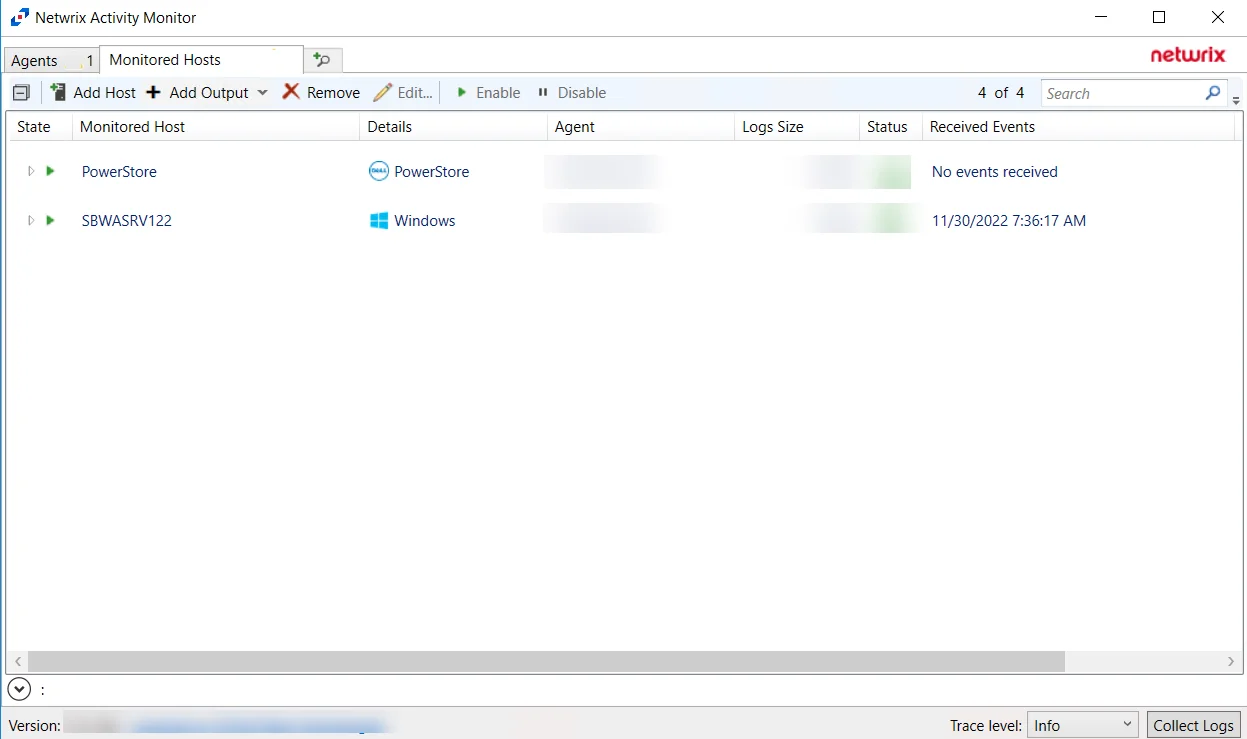
The added Dell PowerStore host is displayed in the monitored hosts table. Once a host has been added for monitoring, configure the desired ouptuts. See the Output for Monitored Hosts topic for additional information.
Host Properties for Dell PowerStore
Configuration settings can be edited through the tabs in the host’s Properties window. The configurable host properties are:
See the Host Properties Window topic for additional information.