Dell Celerra or VNX
Understanding File Activity Monitoring
The Activity Monitor can be configured to monitor the following:
- Ability to collect all or specific file activity for specific values or specific combinations of values
It provides the ability to feed activity data to SIEM products. The following dashboards have been specifically created for Activity Monitor event data:
- For IBM® QRadar®, see the Netwrix File Activity Monitor App for QRadar for additional information.
- For Splunk®, see the File Activity Monitor App for Splunk for additional information.
It also provides the ability to feed activity data to other Netwrix products:
- Netwrix Enterprise Auditor
- Netwrix Threat Prevention
- Netwrix Threat Manager
Prior to adding a Dell Celerra or VNX host to the Activity Monitor, the prerequisites for the target environment must be met. See the Dell Celerra & Dell VNX Activity Auditing Configuration topic for additional information.
Remember, the Activity Agent must be deployed to a Windows server that acts as a proxy for monitoring the target environment.
Add Dell VNX/Celerra Host
Follow the steps to add a Dell Celerra or VNX host to be monitored.
Step 1 – Navigate to the Monitored Hosts tab and click Add. The Add New Host window opens.
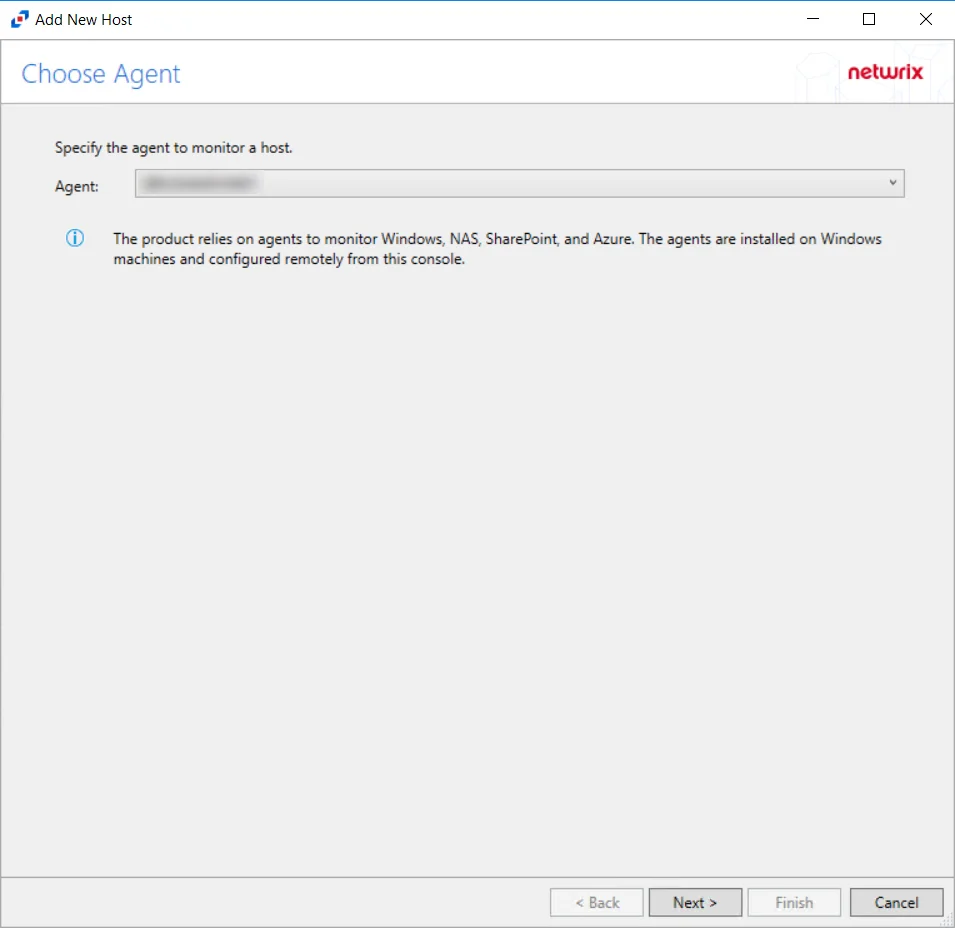
Step 2 – On the Choose Agent page, select the Agent to monitor the storage device. Click Next.
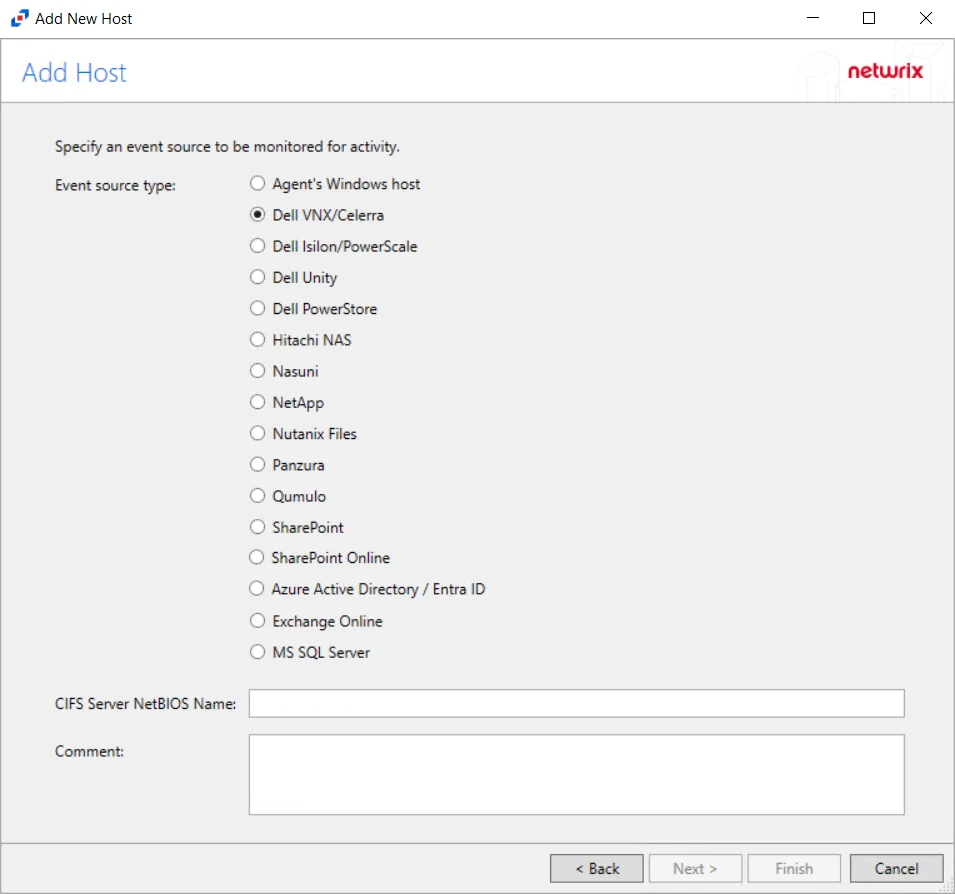
Step 3 – On the Add Host page, select the Dell VNX/Celerra radio button and enter the CIFS Server NetBIOS Name for the device. If desired, add a Comment. Click Next.
All Dell event source types must have the CEE Monitor Service installed on the agent in order to collect events. Activity Monitor will detect if the CEE Monitor is not installed and display a warning to install the service. If the CEE Monitor service is installed on a remote machine, manual configuration is required. See the Dell CEE Options Tab topic for additional information.
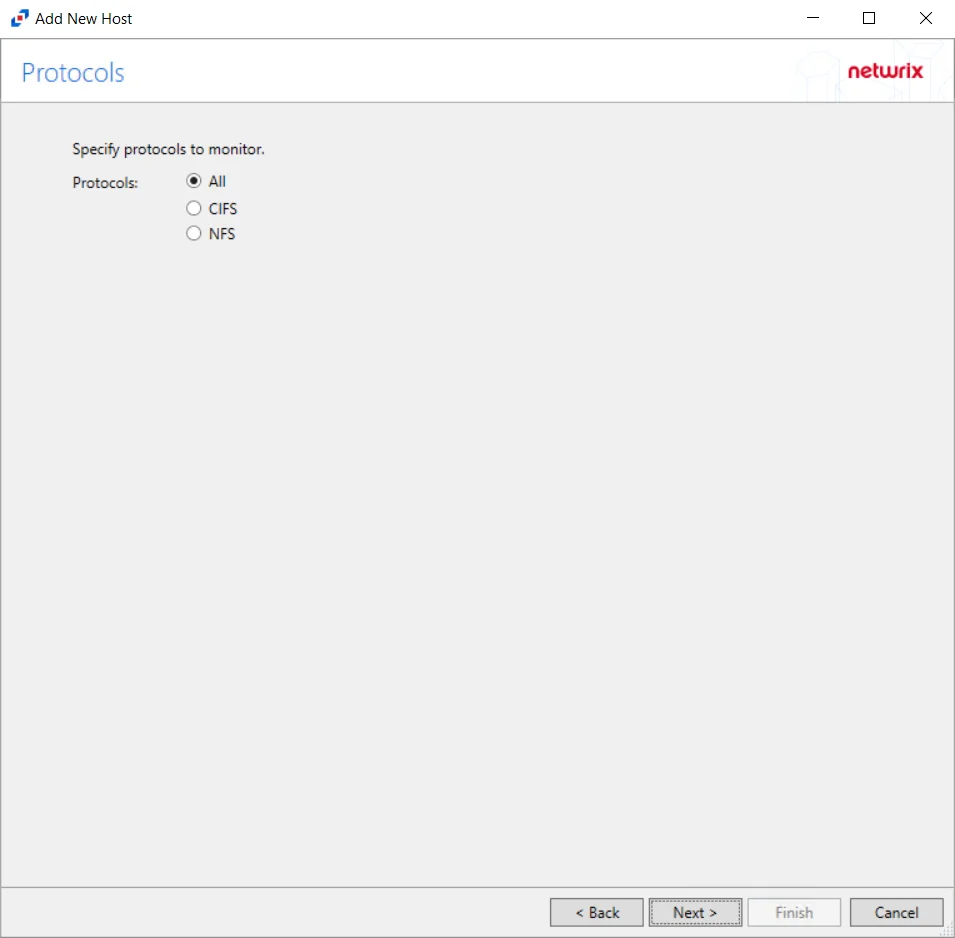
Step 4 – On the Protocols page, select which protocols to monitor. The list of protocols that can be monitored are All, CIFS, or NIFS. Click Next.
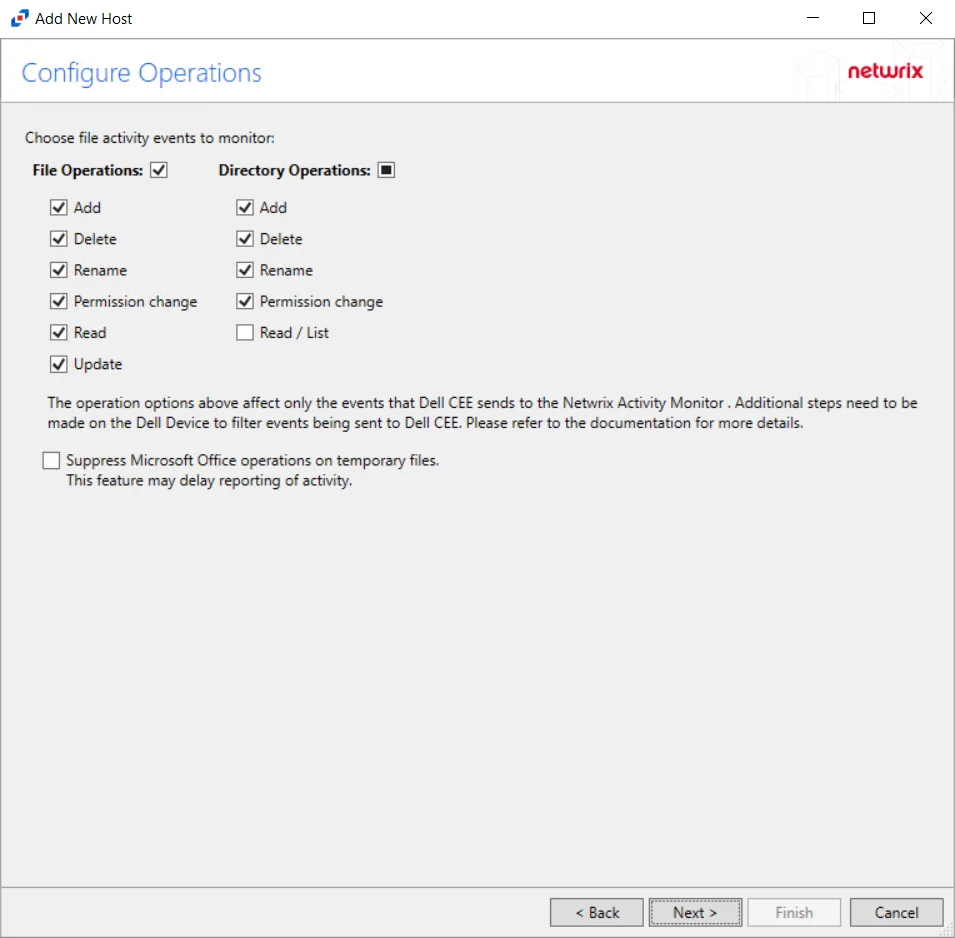
Step 5 – On the Configure Operations page, select the File Operations and Directory Operations to be monitored. Additional options include:
Suppress Microsoft Office operations on temporary files – Filters out events for Microsoft Office temporary files. When Microsoft Office files are saved or edited, many temporary files are created. With this option enabled, events for these temporary files are ignored. This feature may delay reporting of activity.
Click Next.
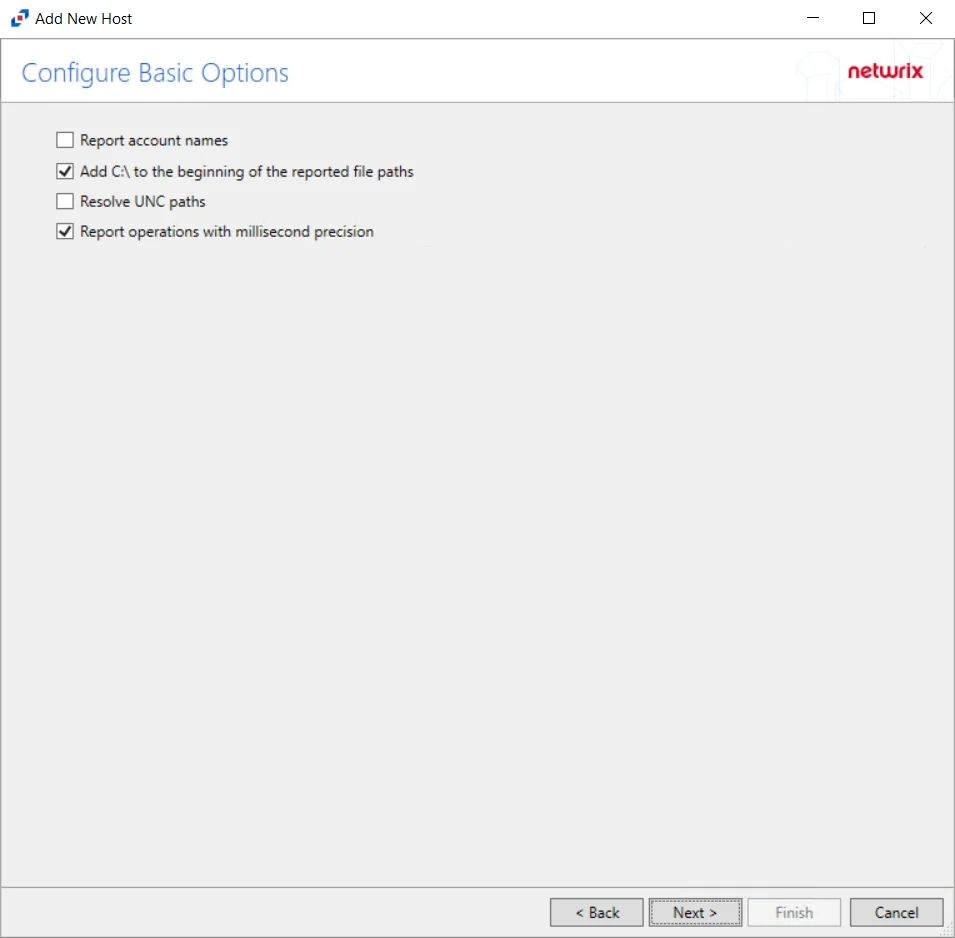
Step 6 – On the Configure Basic Options page, choose which settings to enable. The “Log files” are the activity logs created by the activity agent on the proxy host. Select the desired options:
- Report account names – Adds an Account Name column in the generated TSV files
- Add C:\ to the beginning of the reported file paths – Adds ‘C:\” to file paths to be displayed
like a Windows file path:
- Display example if checked – C:\Folder\file.txt
- Display example if unchecked – /Folder/file.text
- Resolve UNC paths – Adds a UNC Path column and a Rename UNC Path column in the generated
TSV files
- This option corresponds to the REPORT_UNC_PATH parameter in the INI file. It is disabled by
default. The UNC Path is in the following format:
- For CIFS activity – \[HOST][SHARE][PATH]
- Example CIFS activity – \ExampleHost\TestShare\DocTeam\Temp.txt
- For NFS activity – [HOST]:/[VOLUME]/[PATH]
- Example NFS activity – ExampleHost:/ExampleVolume/DocTeam/Temp.txt
- When the option is enabled, the added columns are populated when a file is accessed remotely through the UNC Path. If a file is accessed locally, these columns are empty. These columns have also been added as Syslog macros.
- When this option is selected, the user needs to provide credentials in the Auditing tab. If
credentials are not provided, the following warning message is displayed:
- Credentials are required for this feature. Provide the credentials in the Auditing tab.
- This option corresponds to the REPORT_UNC_PATH parameter in the INI file. It is disabled by
default. The UNC Path is in the following format:
- Report operations with millisecond precision – Changes the timestamps of events being recorded in the TSV log file for better ordering of events if multiple events occur within the same second
Click Next.
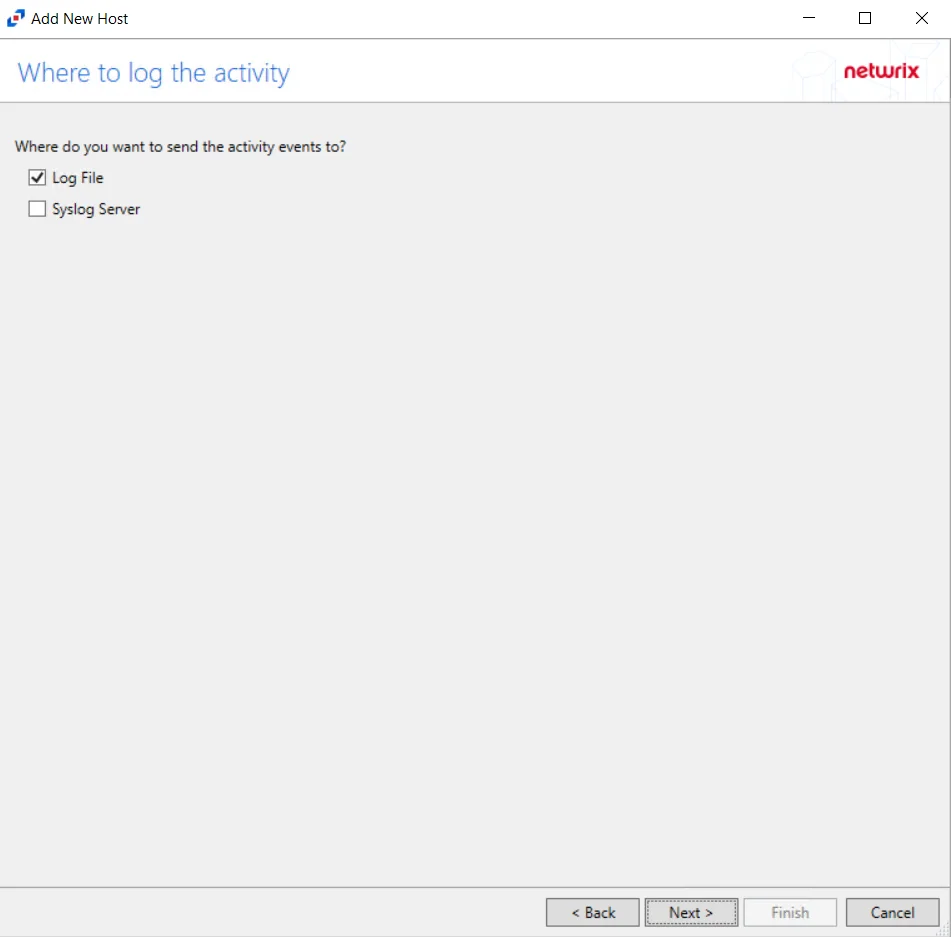
Step 7 – On the Where To Log The Activity page, select whether to send the activity to either a Log File or Syslog Server. Click Next.
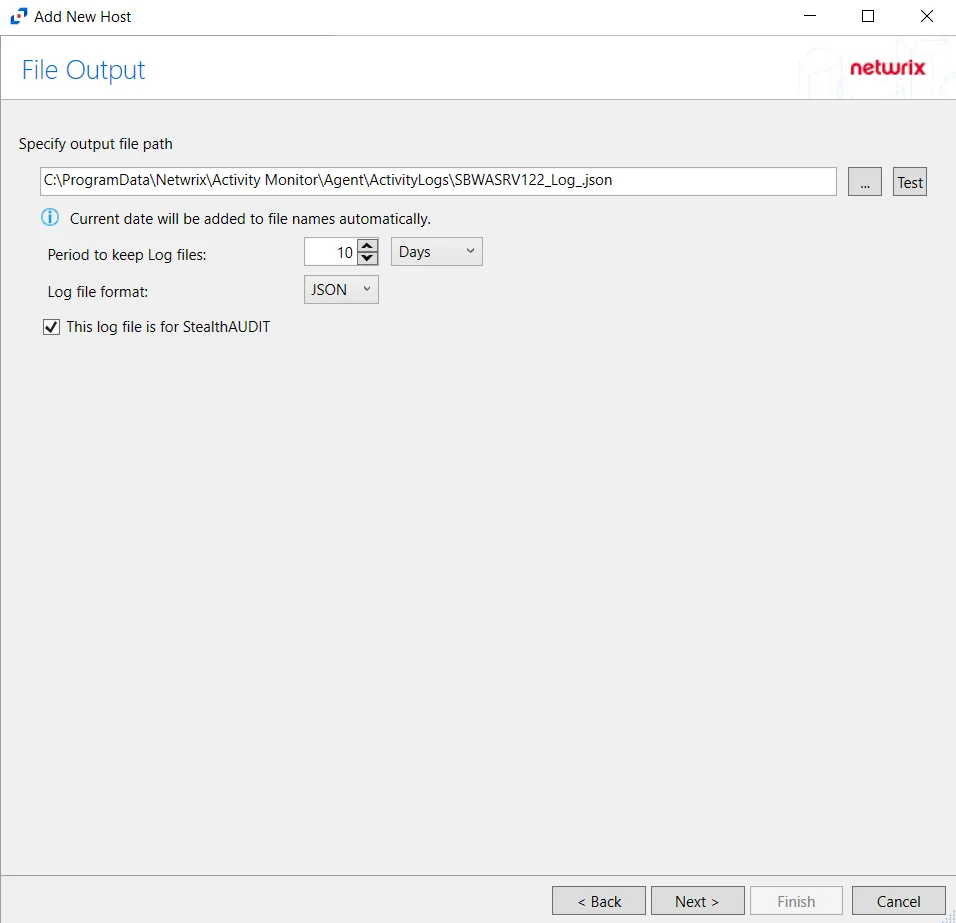
Step 8 – If Log File is selected on the Where To Log The Activity page, the File Output page can be configured.
-
Specify output file path – Specify the file path where log files are saved. Click the ellipses button (...) to open the Windows Explorer to navigate to a folder destination. Click Test to test if the path works.
-
Period to keep Log files – Log files will be deleted after the period entered number of days entered. The default is 10 days. Use the dropdown to specify whether to keep the Log files for a set amount of Minutes, Hours, or Days.
-
This log file is for Enterprise Auditor – Enable this option to have Enterprise Auditor collect this monitored host configuration
infoIdentify the configuration to be read by Netwrix Enterprise Auditor when integration is available.
- While the Activity Monitor can have multiple configurations per host, Enterprise Auditor can only read one of them.
-
Add header to Log files – Adds headers to TSV files. This is used to feed data into Splunk.
Click Next.
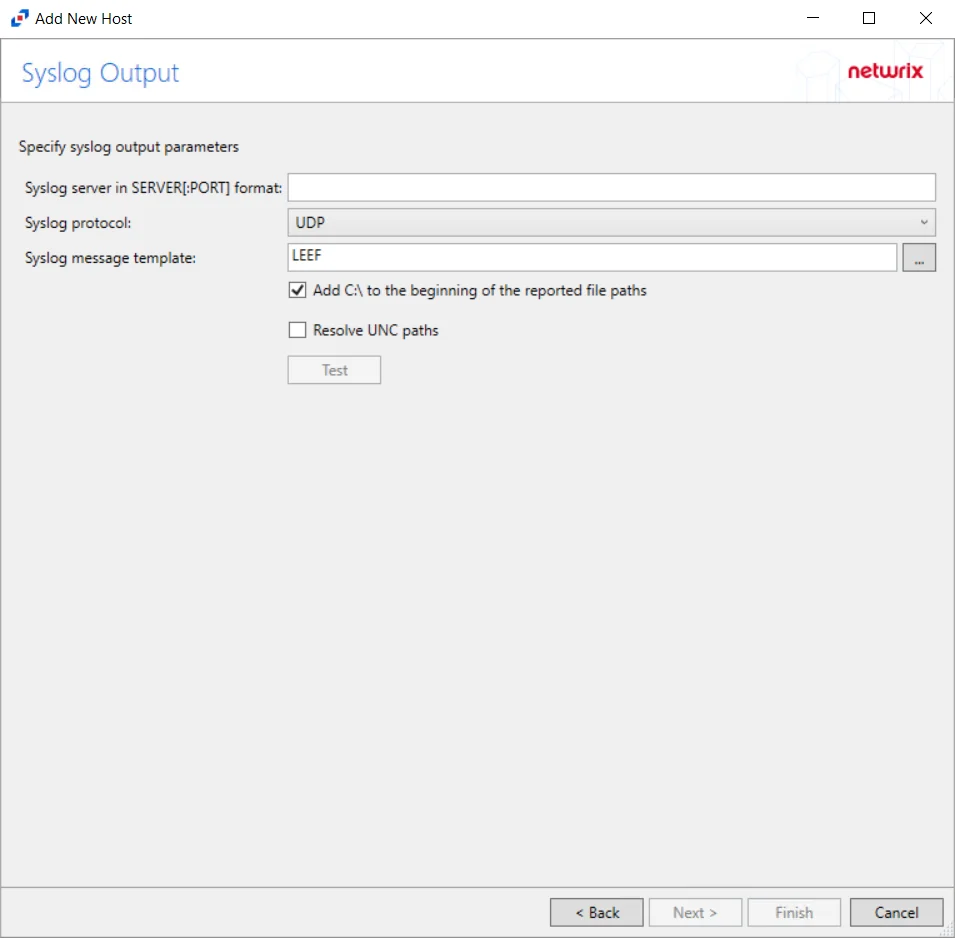
Step 9 – If Syslog Server is selected on the Where To Log The Activity page, the Syslog Output page can be configured.
-
Syslog server in SERVER[:PORT] format – Type the Syslog server name with a SERVER:Port format in the text box.
- The server name can be short name, fully qualified name (FQDN), or IP Address, as long as the organization’s environment can resolve the name format used. The Event stream is the activity being monitored according to this configuration for the monitored host.
-
Syslog Protocol – Identify the Syslog protocol to be used for the Event stream. The drop-down menu includes:
- UDP
- TCP
- TLS
The TCP and TLS protocols add the Message framing drop-down menu. See the Syslog Tab topic for additional information.
-
Syslog message template – Click the ellipsis (…) to open the Syslog Message Template window. The following Syslog templates have been provided:
- AlienVault / Generic Syslog
- CEF – Incorporates the CEF message format
- HP Arcsight
- LEEF – Incorporates the LEEF message format
- LogRhythm
- McAfee
- QRadar – Use this template for IBM QRadar integration
- Splunk – Use this template for Splunk integration
- Threat Manager – Use this template for Threat Manager integration. This is the only supported template for Threat Manager. See the Netwrix Threat Manager Documentation for additional information.
- Custom templates can be created. Select the desired template or create a new template by modifying an existing template within the Syslog Message Template window. The new message template will be named Custom.
-
Add C:\ to the beginning of the reported file paths – Adds ‘C:\” to file paths to be displayed like a Windows file path:
- Display example if checked – C:\Folder\file.txt
- Display example if unchecked – /Folder/file.text
-
Resolve UNC paths – Adds a UNC Path column and a Rename UNC Path column in the generated TSV files
- This option corresponds to the REPORT_UNC_PATH parameter in the INI file. It is disabled by
default. The UNC Path is in the following format:
- For CIFS activity – \[HOST][SHARE][PATH]
- Example CIFS activity – \ExampleHost\TestShare\DocTeam\Temp.txt
- For NFS activity – [HOST]:/[VOLUME]/[PATH]
- Example NFS activity – ExampleHost:/ExampleVolume/DocTeam/Temp.txt
- When the option is enabled, the added columns are populated when a file is accessed remotely through the UNC Path. If a file is accessed locally, these columns are empty. These columns have also been added as Syslog macros.
- When this option is selected, the user needs to provide credentials in the Auditing tab. If
credentials are not provided, the following warning message is displayed:
- Credentials are required for this feature. Provide the credentials in the Auditing tab.
- This option corresponds to the REPORT_UNC_PATH parameter in the INI file. It is disabled by
default. The UNC Path is in the following format:
-
The Test button – Sends a test message to the Syslog server to check the connection. A green check mark or red will determine whether the test message has been sent or failed to send. Messages vary by Syslog protocol:
- UDP – Sends a test message and does not verify connection
- TCP/TLS – Sends test message and verifies connection
- TLS – Shows error if TLS handshake fails
See the Syslog Tab topic for additional information.
Click Finish.
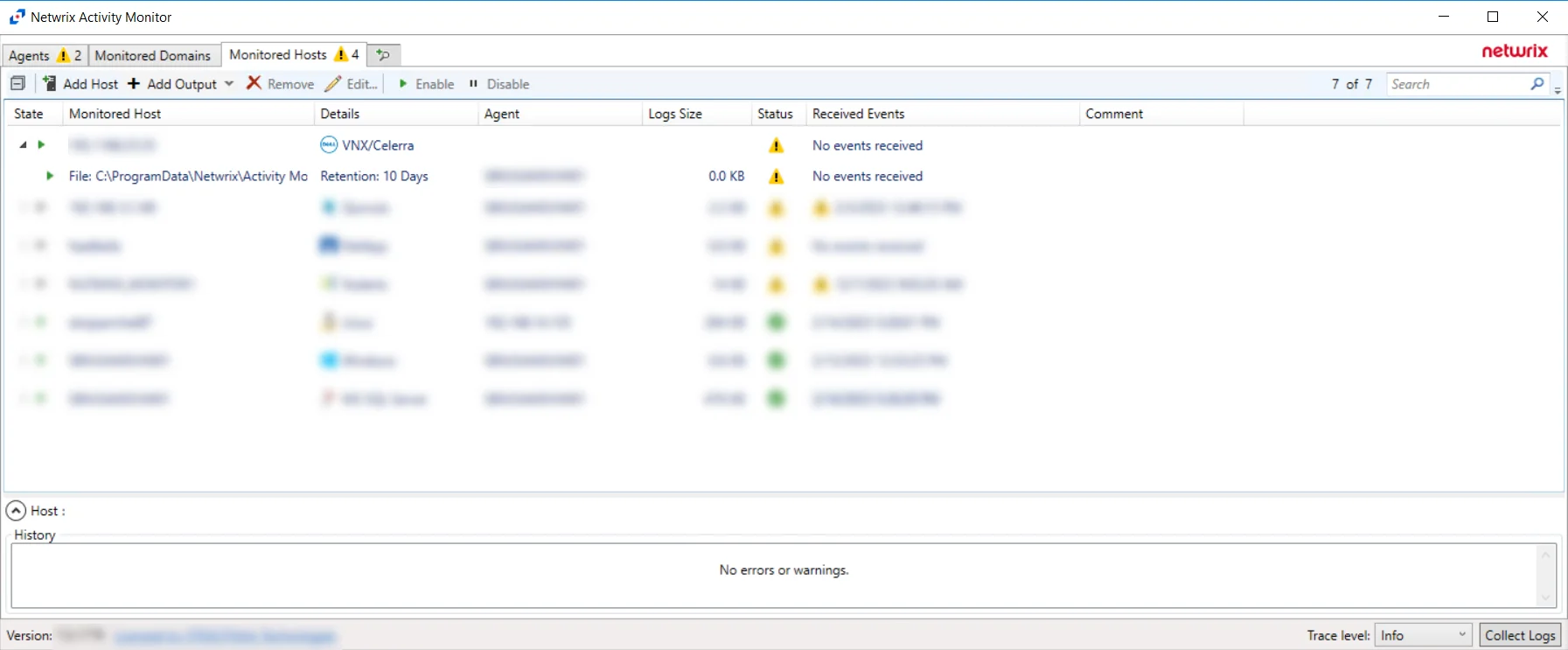
The added Dell Celerra or VNX host is displayed in the Monitored Hosts table. Once a host has been added for monitoring, configure the desired ouptuts. See the Output for Monitored Hosts topic for additional information.
Host Properties for Dell Celerra or VNX
Configuration settings can be edited through the tabs in the host’s Properties window. The configurable host properties are:
See the Host Properties Window topic for additional information.