Dell CEE Options Tab
The Dell CEE Options tab provides options to configure Dell Common Event Enabler (CEE) settings for monitoring Dell devices. File activity monitoring leverages the Dell CEE to deliver activity events from Dell devices.
CEE supports two protocols to deliver events to Activity Monitor: RPC and HTTP. An agent can receive activity from several CEEs at the same time. Among them can be a local Windows CEE, remote Windows and Linux CEEs. Windows versions of CEEs can use both RPC and HTTP protocols. Linux versions can only support HTTP protocols.
Dell CEE can be installed on the same host as the activity agent, or on a different host. If it is installed on the same host, the activity agent can configure it automatically.
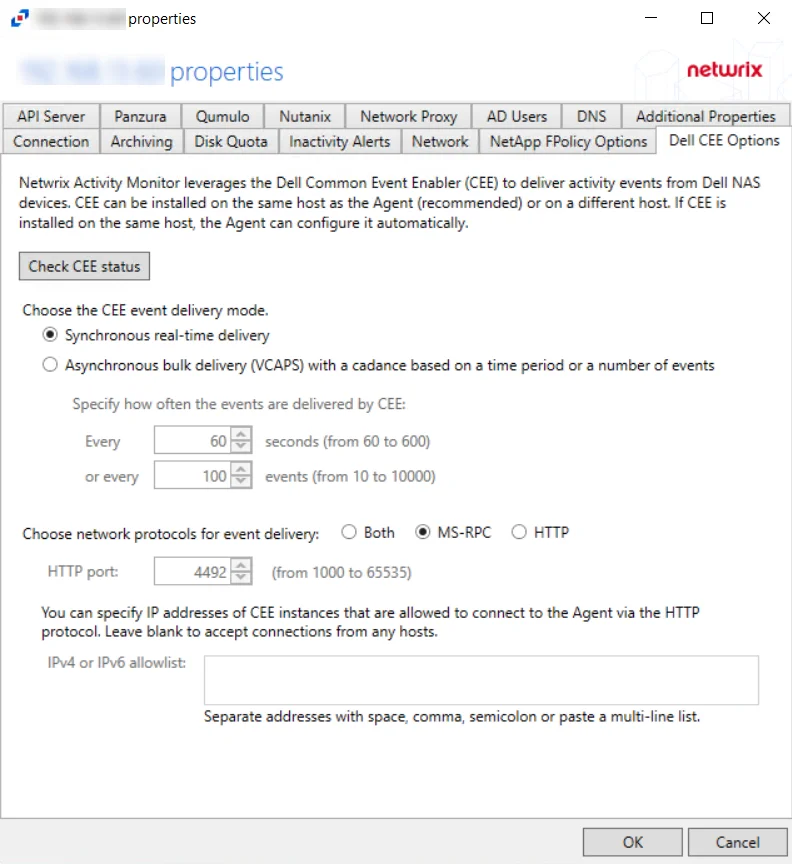
The options are:
-
Check CEE Status – Click the button to confirm the status of Dell CEE installed on the agent server
-
Choose the CEE event delivery mode:
-
Synchronous real-time delivery – Events are delivered immediately as they occur, one by one.
-
Asynchronous bulk delivery (VCAPS) - Events are delivered in batches with a cadence based on a time period or a number of events. As this mode provides better throughput, it is recommended for heavily loaded servers. If selected, specify how often events are delivered by Dell CEE using the following options:
- Every [number] seconds (from 60 to 600) - Default is 60 seconds
- Or every [number] events (from 10 to 10000) - Default is 100 events
- The number of events and number of seconds, are used simultaneously, whichever is reached first
-
-
Choose network protocols for event delivery:
-
Both – Delivers events via MS-RPC and HTTP protocol
-
MS-RPC – Delivers events via the MS-RPC protocol (Windows versions of CEE only)
-
HTTP – Delivers events via the HTTP protocol (Windows and Linux versions of CEE)
- HTTP port – The port number to communicate with the agent. The default port number is 4492, modify if needed. The agent will add the port to the firewall exclusions automatically.
- IPv4 or IPv6 allowlist – Specify IP addresses of CEE instance that are allowed to connect to the agent via the HTTP protocol. Leave blank to accept connections from any host.
-
For Remote Windows CEE or Linux CEE, Manual Configuration is needed.
Click OK to commit the modifications. Click Cancel to discard the modifications. The Agent Properties window closes.
Windows CEE Manual Configuration
Windows CEE is configured with the windows registry and depends on the selected event delivery mode, AUDIT or VCAPS.
For the synchronous real-time delivery mode (AUDIT), use the following steps.
Step 1 – Navigate to the following windows registry key
HKEY_LOCAL_MACHINE\SOFTWARE\EMC\CEE\CEPP\Audit\Configuration.
Step 2 – Set the Enabled parameter to 1.
Step 3 – If the EndPoint parameter is empty, set it to the string listed below. If it is not
empty (i.e. some other 3rd party application is also receiving activity events from CEE), append the
following string to the existing EndPoint value, separating them with a semicolon.
- For the RPC protocol,
StealthAUDIT@ip-address-of-the-agent - For the HTTP protocol,
StealthAUDIT@http://ip-address-of-the-agent:port
Step 4 – Restart the CEE Monitor service.
For the asynchronous bulk delivery mode with a cadence based on a time period or a number of events (VCAPS), use the following steps.
Step 1 – Navigate to the following windows registry key
HKEY_LOCAL_MACHINE\SOFTWARE\EMC\CEE\CEPP\VCAPS\Configuration.
Step 2 – Set the Enabled parameter to 1.
Step 3 – If the EndPoint parameter is empty, set it to the string listed below. If it is not
empty (i.e. some other 3rd party application is also receiving activity events from CEE), append the
following string to the existing EndPoint value, separating them with a semicolon.
- For the RPC protocol,
StealthVCAPS@ip-address-of-the-agent - For the HTTP protocol,
StealthVCAPS@http://ip-address-of-the-agent:port
Step 4 – Set FeedInterval to how often, in seconds, information is sent from CEE to the
Activity Monitor. The default is 60 seconds. The range is from 60 seconds to 600 seconds.
Step 5 – Set MaxEventsPerFeed to how many events must occur before information is sent from
CEE to Activity Monitor. The default is 100 events. The range is from 10 events to 10,000 events.
The FeedInterval and MaxEventsPerFeed delivery cadences are used simultaneously.
Step 6 – Restart the CEE Monitor service.
All protocol strings are case sensitive.
Linux CEE Manual Configuration
CEE binaries, configuration, and log files are located in /opt/CEEPack directory.
Step 1 – Update the configuration file /opt/CEEPack/emc_cee_config.xml.
Step 2 – Restart CEE with /opt/CEEPack/emc_cee_svc restart command.
The CEE configuration file is located at /opt/CEEPack/emc_cee_config.xml. You need to add an
endpoint to the EndPoint node. In addition to the EndPoint node, you need to set Enabled to
1 in either Audit or VCAPS if the Activity Monitor is the only application getting events from
the CEE. If there are multiple applications, enable the delivery modes accordingly.
The EndPoint node's format is a semicolon-separated list of applications
in PartnerId@http://address-of-the-app:port format.
For the Activity Monitor use the following strings:
- For Audit,
StealthAUDIT@http://ip-address-of-the-agent:port - For VCAPS,
StealthVCAPS@http://ip-address-of-the-agent:port
Here's an example for the synchronous delivery (Audit):
<?xml version="1.0" encoding="utf-8"?>
<CEEConfig version="8.8.1.0">
<CEPP>
<Audit>
<Configuration>
<Enabled>1</Enabled>
<EndPoint>StealthAUDIT@http://[IP Address]:[Port]</EndPoint>
</Configuration>
</Audit>
...
<VCAPS>
<Configuration>
<Enabled>0</Enabled>
<EndPoint>StealthVCAPS@http://[IP Address]:[Port]</EndPoint>
<FeedInterval>60</FeedInterval>
<MaxEventsPerFeed>100</MaxEventsPerFeed>
</Configuration>
</VCAPS>
</CEPP>
Here's an example for the asynchronous delivery (VCAPS):
<?xml version="1.0" encoding="utf-8"?>
<CEEConfig version="8.8.1.0">
<CEPP>
<Audit>
<Configuration>
<Enabled>0</Enabled>
<EndPoint>StealthAUDIT@http://[IP Address]:[Port]</EndPoint>
</Configuration>
</Audit>
...
<VCAPS>
<Configuration>
<Enabled>1</Enabled>
<EndPoint>StealthVCAPS@http://[IP Address]:[Port]</EndPoint>
<FeedInterval>60</FeedInterval>
<MaxEventsPerFeed>100</MaxEventsPerFeed>
</Configuration>
</VCAPS>
</CEPP>
Make sure to set Enabled to 1 only in Audit or VCAPS if Activity Monitor is the only product
receiving activity from CEE. Otherwise, enable the modes according to all product requirements.
If you want to send activity to several 3rd party applications, separate them with semicolons.
<Audit>
**<Configuration>**
<Enabled>1</Enabled>
**<EndPoint>Splunk@10.20.30.40:12345;StealthAUDIT@http://[IP Address]:[Port]</EndPoint>**
</Configuration>
</Audit>
All protocol strings are case sensitive.