Configure Security Event Log Size and Retention Settings
Step 1 – Open the Group Policy Management console on any domain controller in the target domain: navigate to Start>Windows Administrative Tools (Windows Server 2016 and higher) or Administrative Tools (Windows 2012)> Group Policy Management.
Step 2 – In the left pane, navigate to Forest: <forest_name> > Domains >
<domain_name> → Domain Controllers. Right-click the effective domain controllers policy (by
default, it is the Default Domain Controllers Policy), and select Edit from the pop-up menu.
Step 3 – Navigate to Computer Configuration > Policies > Windows Settings > Security Settings > Event Log and double-click the Maximum security log size policy.
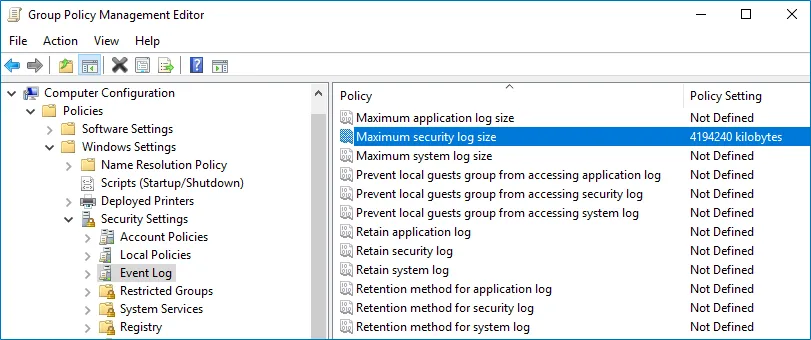
Step 4 – In the Maximum security log size Properties dialog, select Define this policy setting and set maximum security log size to*"4194240"* kilobytes (4GB).
Step 5 – Select the Retention method for security log policy. In the Retention method for security log Properties dialog, check Define this policy and select Overwrite events as needed.
Step 6 – Navigate to Start > Run and type "cmd". Input the gpupdate /force command
and press Enter. The group policy will be updated.