Define Log On As a Batch Job Policy
During the source addition, the Log on as a batch job policy is automatically defined for the Data Processing Account as a local security policy. However, if you have the Deny log on as a batch job policy defined locally or on the domain level, the local Log on as a batch job policy will be reset. In this case, redefine the Deny log on as a batch job policy through the Local Security Policy console on your computer or on the domain level through the Group Policy Management console.
You can configure this policy via the Local Security Policy snap-in or using the Group Policy Management console.
To configure the Log On As a Batch Job policy via the Local Security Policy snap-in
Step 1 – On any domain controller in the target domain, open the Local Security Policy snap-in: navigate to Start →Windows Administrative Tools (Windows Server 2016 and higher) or Administrative Tools (Windows 2012) and select Local Security Policy.
Step 2 – Navigate to Security Settings → Local Policies → User Rights Assignment and locate the Log on as a batch job policy.
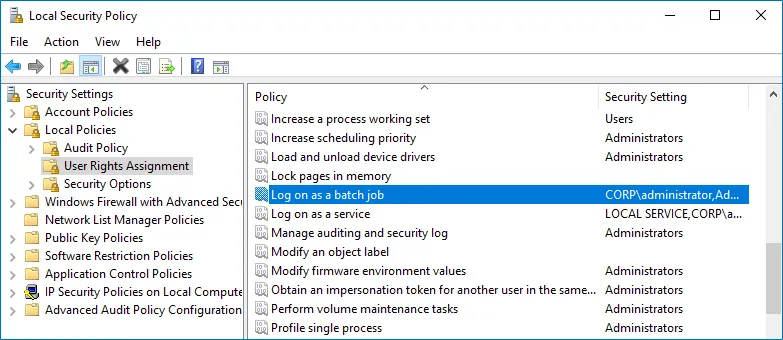
Step 3 – Double-click the Log on as a batch job policy, and click Add User or Group. Specify the account that you want to define this policy for.
To configure the Log On As a Batch Job policy using the Group Policy Management console
Perform this procedure only if the account selected for data collection is not a member of the Domain Admins group.
Step 1 – Open the Group Policy Management console on any domain controller in the target domain: navigate to Start → Windows Administrative Tools (Windows Server 2016/2019) or Administrative Tools (Windows 2012 R2 and below) → Group Policy Management.
Step 2 – In the left pane, navigate to Forest: <forest name> → Domains → <domain name> →
Domain Controllers. Right-click the effective domain controllers policy (by default, it is the
Default Domain Controllers Policy), and select Edit .
Step 3 – In the Group Policy Management Editor dialog, expand the Computer Configuration node on the left and navigate to Policies → Windows Settings → Security Settings → Local Policies.
Step 4 – On the right, double-click the User Rights Assignment policy.
Step 5 – Locate the Log on as a batch job policy and double-click it.
Step 6 – In the Log on as a batch job Properties dialog, click Add User or Group and specify the user that you want to define this policy for.
Step 7 – Navigate to Start → Run and type "cmd". Input the gpupdate /force command and press
Enter. The group policy will be updated.
Step 8 – Type repadmin /syncall command and press Enter for replicate GPO changes to other
domain controllers.
Step 9 – Ensure that new GPO settings applied on any audited domain controller.